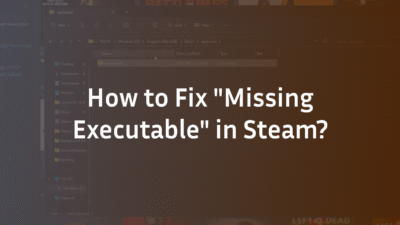Trying to play Counter-Strike on your Mac only to be trapped in a clunky windowed mode is a universal frustration. That small window kills immersion, hampers performance, and puts you at a competitive disadvantage. You’ve found the in-game setting, but the dreaded “Apply Changes” button is just out of reach, greyed out and useless. This is a common macOS-specific headache, but it’s one you can solve for good. This guide provides expert, step-by-step solutions to force CS:GO and CS2 into true, seamless fullscreen mode on any Mac, from Intel-based models to the newest M-series chips, transforming your gameplay experience.
Why Full Screen Mode on Mac Is Essential for CS:GO & CS2
Playing in native fullscreen mode isn’t just about a larger picture; it’s a critical performance and competitive advantage. macOS dedicates more system resources to an application running in fullscreen, often resulting in higher and more stable frame rates. It reduces input lag by bypassing some of the macOS Window Manager’s compositing effects. Furthermore, it eliminates distractions, allowing for complete focus on the game. For a title as demanding and precise as Counter-Strike, these benefits are non-negotiable for any serious player looking to improve their skills and climb the CS2 ranks.
Method 1: The Standard In-Game Solution
The first and simplest method is to use the game’s built-in settings. This should be your starting point before moving on to more advanced fixes.
- Launch CS:GO or CS2 on your Mac.
- Open the Settings menu (the cogwheel icon).
- Navigate to the Video or Video Settings tab.
- Locate the Display Mode dropdown menu.
- Select Fullscreen from the list of options.
- Also, ensure your Resolution is set to your monitor’s native resolution (e.g., 2560×1600, 2880×1800).
- Click Apply Changes in the lower right corner. The game will likely restart to apply these new settings.
If this works, you’re all set. If the “Apply Changes” button is greyed out or the game doesn’t switch properly, proceed to the next methods.
Method 2: Using Steam Launch Options for a guaranteed fix
When the in-game menu fails, Steam’s Launch Options provide a powerful way to force the game to start with your desired settings. This method is highly reliable and is the recommended fix for most users.
- Open your Steam client and go to your Library.
- Right-click on Counter-Strike 2 (or CS:GO) and select Properties.
- In the new window, find the text box labeled Launch Options.
- Copy and paste the following command into the box: -fullscreen -w [width] -h [height]
- Replace [width] and [height] with your screen’s native resolution. For example, for a 16-inch MacBook Pro, you would enter: -fullscreen -w 3072 -h 1920
- Close the Properties window. The next time you launch CS2, it will start directly in fullscreen mode at your specified resolution.
Troubleshooting Common Mac Full Screen Issues
Even with the correct settings, some Mac-specific issues can persist. Here’s how to tackle them.
The Greyed-Out “Apply Changes” Button
This classic problem occurs when the game’s requested resolution or display mode doesn’t match what macOS is currently providing. The most reliable solution is to ignore the in-game menu entirely and use the Launch Options method described above. This bypasses the game’s settings interface and forces the configuration directly on launch.
Fixing Black Screen on Launch
If forcing fullscreen results in a black screen upon launching the game, it’s often a conflict with macOS’s graphics handling. You can use other Launch Options to troubleshoot this. Try adding -autoconfig to your launch options. This will reset your video settings to default on the next launch. After the game loads, you can remove the -autoconfig command and try setting your preferred resolution and fullscreen mode again. Adjusting global graphics settings like Anti-Aliasing and Shadows can also help stabilize the image output on certain Mac hardware.
Optimizing Dock and Menu Bar Behaviour
In macOS, true fullscreen mode typically hides the Dock and menu bar. If you find these elements are still appearing, it means the game is running in a borderless window rather than exclusive fullscreen. Ensure you selected “Fullscreen” and not “Windowed” or “Borderless Window” in the video settings. You can also try using the shortcut Command (⌘) + Control (⌃) + F to toggle fullscreen mode manually after the game has loaded.
Advanced Performance Tweaks for Mac
Simply getting into fullscreen is half the battle. To ensure a smooth and competitive experience, you need to optimize your settings. While Macs are not traditionally gaming powerhouses, intelligently configuring your video and audio settings can significantly boost your FPS. Lowering effects quality, shading, and texture detail can provide a much smoother experience, making targets easier to see and aim at. For those looking to master the game beyond the basics, understanding mechanics like peeker’s advantage becomes crucial, as higher FPS and lower system latency directly impact this core competitive element.
Conclusion: Master Your Mac Setup
Getting CS:GO or CS2 to run in proper fullscreen on a Mac requires a few extra steps, but the payoff is immense. By using Steam’s Launch Options to force the setting, you bypass macOS’s quirks and unlock a more immersive, higher-performance gaming experience. Remember, a smooth setup is the foundation upon which you build your skills. Once you’ve conquered the fullscreen hurdle, you can focus on what truly matters: improving your aim, learning precise grenade lineups for maps like Nuke, and climbing the competitive ladder.
Ready to optimize the rest of your game? Dive into our ultimate guide to the best CS2 audio settings for a complete sensory advantage, or learn how to configure advanced practice commands to hone your skills in a private server.
Frequently Asked Questions (FAQ)
Why won’t CS2 go fullscreen on my Mac by default?
macOS handles application display modes differently than Windows. The game’s default detection can sometimes conflict with the macOS Window Server, especially if you are using a non-standard resolution or scaling. Using Launch Options to force the configuration is the most consistent solution across all Mac models.
What is the best resolution for CS2 on a MacBook Pro?
You should always aim to use your display’s native resolution for the sharpest image and best performance. For a 14-inch MacBook Pro, this is 3024×1890; for a 16-inch, it’s 3456×2234. While these are high resolutions, you can use the in-game scaling ratio (e.g., 4:3 stretched) if you prefer, but always set the base resolution to native for stability. For a deeper dive into configuration, see our complete pro settings guide.
Can I play CS2 on an Apple Silicon (M1/M2) Mac in fullscreen?
Absolutely. CS2 runs natively on Apple Silicon chips and performs very well. The fullscreen fixes are identical to those for Intel-based Macs. The Launch Options method is the most reliable way to ensure the game launches in true fullscreen mode on an M1 or M2 Mac.
How do I exit fullscreen mode if the game is stuck?
The standard macOS shortcut to exit any fullscreen application is Command (⌘) + Control (⌃) + F. If the game is completely unresponsive, you may need to force quit it by pressing Command (⌘) + Option (⌥) + Esc, selecting CS2 from the list, and clicking “Force Quit.”
Will these fixes also work for CS:GO?
Yes, all methods outlined in this guide—the in-game settings, Steam Launch Options, and troubleshooting tips—work identically for both CS:GO and CS2 on macOS. The underlying technology between Steam and macOS has not changed in this regard. For more on the differences between the games, read our CS2 vs CSGO in-depth guide.