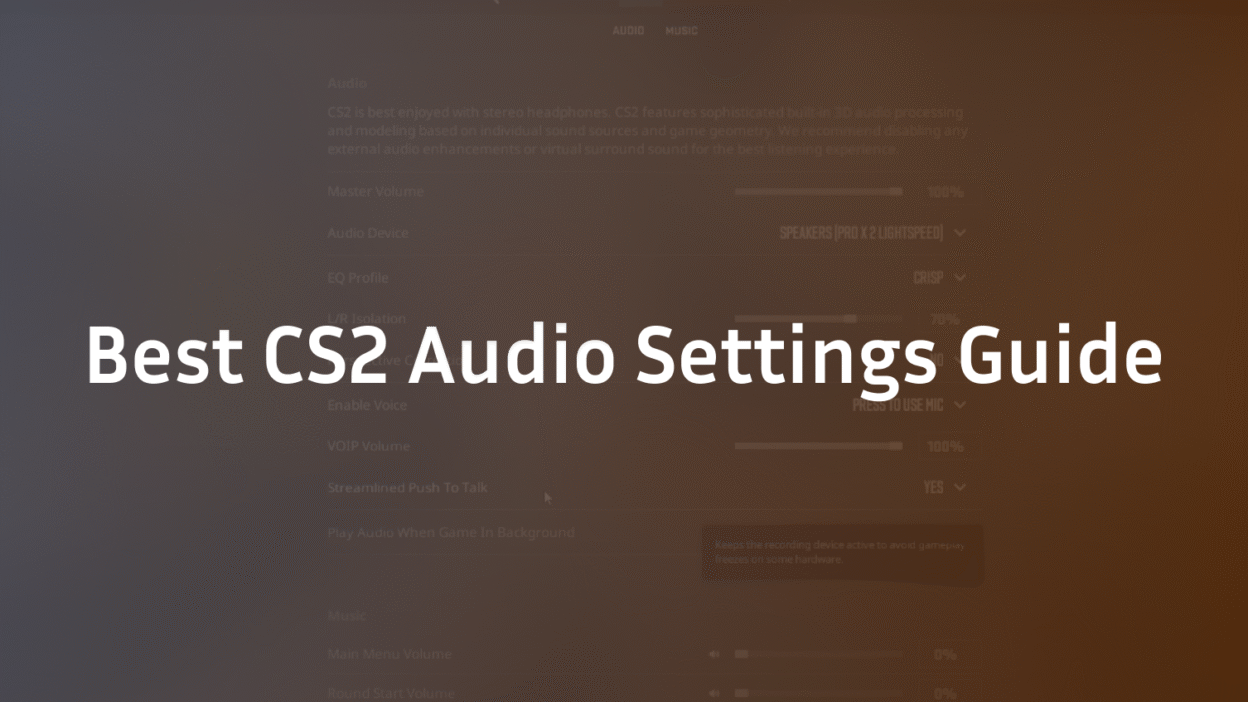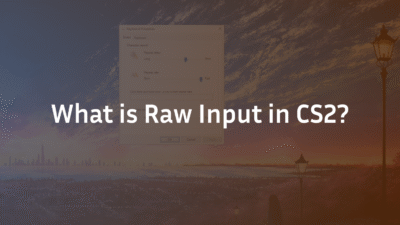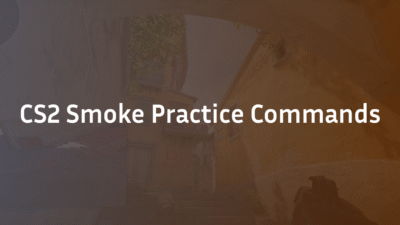CS2 Audio Settings: The Ultimate 2026 Expert Guide for Competitive Advantage
In the high-stakes environment of Counter-Strike 2, seeing an opponent first is only half the battle. Hearing them first is what wins rounds. Muffled footsteps, overpowering flashbang tinnitus, and unclear directional audio can cost you crucial eliminations and matches. Many players spend hours perfecting their crosshair and sensitivity but neglect the auditory battlefield, putting themselves at a severe disadvantage. This guide, built on extensive testing and analysis, will transform your audio from a weakness into your greatest weapon. We’ll delve deep into the in-game menus, hidden console commands, and strategic setups that pro players use to gain intel through sound, ensuring you never miss a critical step, plant, or reload again. For a complete competitive setup, understanding your CS2 settings is a fundamental first step.
Why CS2 Audio Configuration is Non-Negotiable
Audio in CS2 isn’t just ambiance; it’s a real-time information system. Proper configuration provides a tangible competitive edge. It allows you to pinpoint an enemy’s exact location—whether they’re above you on Nuke, lurking in Banana on Inferno, or defusing the bomb from an off-angle. It reduces auditory fatigue from constant grenade explosions and gunfire, allowing for better concentration during prolonged sessions. Furthermore, optimizing your settings can mitigate real-world issues like Flashbang tinnitus and prevent game sounds from overwhelming crucial team communication on VOIP. A well-tuned audio setup separates reactive players from proactive ones who can predict enemy movements based on sound cues alone. Mastering these callouts on maps like Mirage or Overpass becomes exponentially easier with clear audio.
Deconstructing the CS2 Sound Settings Menu
The primary audio settings menu is your control center. While it may seem simple, each slider has a profound impact on your in-game awareness. Here’s a breakdown of the essential settings and our recommended configurations for 2025.
- Master Volume: Set this to a comfortable level, typically between 0.3 and 0.5. The goal is to hear everything clearly without causing ear fatigue or needing to compress dynamic range externally.
- VOIP Volume: This controls the volume of your teammates’ voices. Balance is key. Set it loud enough to hear callouts clearly over combat but not so loud that it obscures important game sounds like footsteps. A setting between 0.6 and 0.8 is usually effective.
- Music Settings: For competitive play, this should be minimized. While atmospheric, menu music and Round End Volume can mask subtle audio cues during buy periods or the end of a round. Set Main Menu Volume, Round Action Volume, and Round End Volume to 0.01 or 0.0. The sole exception is the Ten Second Warning Volume; a low setting (0.05-0.1) can provide a useful auditory reminder that the round is ending.
- Bomb/Hostage Volume: This affects the sound of the bomb beeping and hostage cues. A default value of 0.4 is sufficient for most players.
- Play Audio When Game in Background: Disable this. It prevents audio from playing when you alt-tab, ensuring your focus and system resources are dedicated solely to the game when it’s active.
Advanced EQ Profiles: Finding Your Competitive Sound
The Equalizer (EQ) Profile setting is arguably the most impactful audio feature in CS2. It shapes the frequency response of the game’s audio to enhance critical cues.
- Natural (EQ): The default setting. It provides a flat, unaltered frequency response. While accurate, it may not emphasize the frequencies crucial for hearing footsteps and plant sounds.
- Crisp (EQ): This profile boosts the high-mid and treble frequencies. This makes footsteps, weapon reloads, and racking slides much sharper and more distinct. It’s an excellent choice for players who want enhanced clarity without extreme tuning.
- Soft (EQ): Reduces higher frequencies, resulting in a warmer, less harsh sound. This can be easier on the ears over long sessions but may cause you to miss subtle high-frequency cues.
- Performance Mode (Recommended): This is the “pro” setting for a reason. It aggressively boosts the high-end treble and cuts the low-end bass. This drastically reduces the boom of grenades and gunshots while amplifying the high-frequency “click” of footsteps and scopes. This reduction in volume loudness from explosions directly combats auditory fatigue and Flashbang tinnitus, allowing you to maintain a consistent volume level.
Expert Recommendation: For most competitive players, Performance Mode is the unequivocal best choice. It provides the clearest audio for critical positional cues.
Configuring 3D Audio and Spatial Sound for Precision
Directional audio is everything. CS2’s 3D Audio Processing is designed to simulate how sound behaves in a space, providing crucial hints about an enemy’s distance and position.
- L/R Isolation: This should always be set to “Headphones” unless you are using stereo speakers. This setting ensures the audio engine is optimized for the left-right channel separation that headphones provide, which is essential for accurate Perspective Correction.
- Perspective Correction: Leave this enabled. This feature helps maintain consistent sound positioning relative to your player model’s perspective, improving the accuracy of sounds coming from directly in front or behind you.
- Spatialize Lerp: This advanced console command (spatialize_lerp) controls the smoothness of audio transitions as you turn. Most players leave this at its default value.
The goal is to achieve perfect Perspective Correction, allowing your brain to instinctively map a sound to a location on the map. This skill is as important as knowing every callout on Inferno or Dust 2.
Mastering Microphone and Communication Settings
Clear communication is the backbone of team play. Poor mic settings can be as detrimental as poor game audio.
- Microphone Device: Ensure the correct input device is selected in the audio settings.
- Open Mic vs. Push-to-Talk: Open Mic transmits audio constantly, which can lead to background noise polluting the team’s comms. Streamlined Push to Talk is the professional standard. It requires a keypress to transmit, ensuring only intentional communication is sent. Bind it to an easily accessible key.
- Microphone Trigger Threshold: If you must use Open Mic, adjust the Microphone Trigger Threshold so that it only activates when you are speaking, not when you are breathing or typing.
- VOIP Volume: As mentioned earlier, keep this at a level where callouts are clear but not overpowering.
Proper mic control ensures your CS2 Premier team can operate like a well-oiled machine, coordinating strategies without distracting noise. If you encounter issues, our guide on CS2 Mic Not Working offers proven solutions.
Essential Console Commands for Audio Perfection
The true power of CS2 audio is unlocked through the developer console. These commands offer granular control beyond the standard menu.
- snd_musicvolume 0: Ensures all music is completely disabled.
- snd_deathcamera_volume 0: Mutes the sound when you are in the death cam.
- snd_menumusic_volume 0: Mutes the main menu music.
- snd_roundend_volume 0: Mutes the sound at the round end.
- snd_tensecondwarning_volume 0.05: Sets a very low volume for the ten-second warning.
- voice_scale 0.6: Another command to adjust teammate voice volume (similar to VOIP Volume slider).
- speaker_config 1: This command sets the audio output to “Headphones,” which is the same as selecting “Headphones” for L/R Isolation in the menu.
To implement these easily, you can create an autoexec.cfg file. For a deeper dive into configuring game files, our resource on CS2 Surf Commands demonstrates the process of creating and using config files.
Pro-Level Setup: Integrating Windows and Hardware
Your in-game settings are only one part of the equation. Optimizing your operating system and hardware completes the audio chain.
- Windows Sound Settings: Disable all audio enhancements like “Loudness Equalization” or “Virtual Surround Sound” in your Windows audio device properties. These can distort the carefully tuned audio output from CS2.
- Headphone Choice: Use a quality pair of stereo gaming headphones. Virtual 7.1 surround sound is often a gimmick that worsens L/R Isolation and directional accuracy. CS2’s built-in 3D Audio Processing is superior.
- Volume Consistency: Find a comfortable volume level that allows you to hear the quietest footstep without causing discomfort from loud noises like AWPs. Avoid the temptation to max out your volume.
Conclusion: Listen Like a Pro
Optimizing your CS2 audio settings is not a one-time task but an ongoing process of refinement. By adopting the Performance Mode EQ, ensuring your L/R Isolation is set to Headphones, and implementing the crucial console commands, you will fundamentally upgrade your ability to gather information and react faster. You’ll turn ambiguous noise into precise positional data, allowing you to make confident plays and clutch rounds. Remember, in the silence between gunfights, the game is telling you exactly where your enemies are—you just need to learn how to listen. Test these settings in a private match or against CS2 Bots to acclimatize to the new soundscape before taking them into your next Premier CS2 match.
FAQ Section
What are the best CS2 audio settings for footsteps?
The best settings for hearing footsteps involve using the “Performance Mode” EQ Profile. This setting aggressively boosts high-frequency sounds (treble) where footsteps are most prominent while cutting low-frequency bass from grenades and gunshots. This creates a clearer audio landscape where footsteps are sharp and distinct. Additionally, ensure your L/R Isolation is set to “Headphones” for accurate directional audio.
How do I stop flashbang sound in CS2?
You cannot completely remove the flashbang sound, but you can significantly reduce its overwhelming volume and subsequent tinnitus effect. Using the “Performance Mode” EQ Profile is the most effective method, as it dampens the low-end boom of the explosion. Avoid using “Soft” or “Natural” EQs, as they do not compress these loud sounds as effectively, making them much more jarring.
What is the best 3D audio setting for CS2?
The best 3D audio setup is to set “L/R Isolation” to “Headphones” in the sound settings menu and ensure “Perspective Correction” is enabled. This configures the game’s audio engine to provide the most accurate stereo separation and positional cues for headphone users. Avoid using Windows Sonic or other external surround sound software, as CS2’s native 3D Audio Processing is specifically designed for competitive play and provides superior directionality.
Why is my CS2 audio so quiet?
If your overall game audio is too quiet, first check your “Master Volume” slider in the settings and your system’s volume mixer. If specific sounds like footsteps are quiet, you are likely on the wrong EQ Profile. Switch from “Natural” or “Soft” to “Crisp” or “Performance Mode” to amplify high-frequency cues. Also, disable any “Loudness Equalization” in your Windows audio settings, as it can sometimes compress audio incorrectly.
How do I enable push-to-talk in CS2?
To enable push-to-talk, navigate to the Audio Settings in CS2. Locate the “Voice Chat” option and set it to “Push-to-Talk” instead of “Open Mic.” You will then need to bind a key to “Use Mic” in the Keyboard/Mouse settings menu. Choose a key that is easily accessible during gameplay but not prone to being pressed accidentally, such as a mouse side button or a key like ‘V’ or ‘T’.