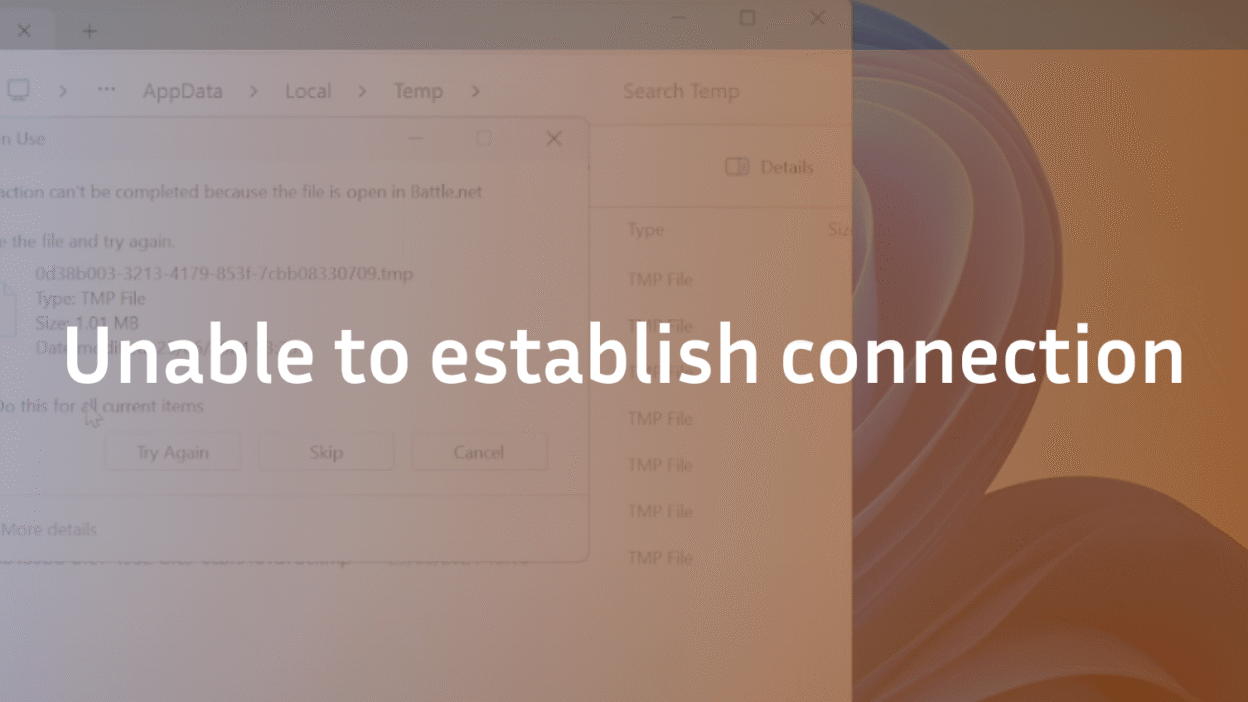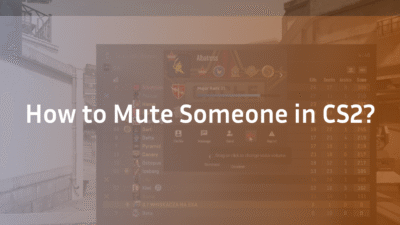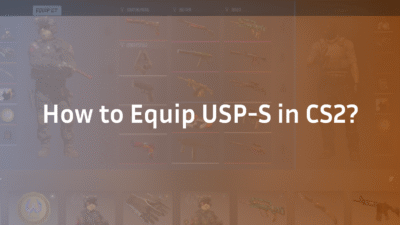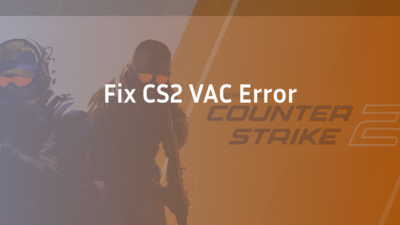Unable to Establish a Connection with the Game Server CS2: The Ultimate 2025 Fix Guide
You’ve launched Counter-Strike 2, found a match, and are ready to play—only to be met with the frustrating “Unable to establish a connection with the game server” error, booting you back to the main menu. This common connection error halts your gameplay and can stem from various issues on your PC, network, or even Valve’s servers. As seasoned players and network troubleshooters, we understand the irritation of this match start failure. This guide cuts through the guesswork and provides a comprehensive, step-by-step protocol to diagnose and permanently resolve this issue, getting you from a reconnect failure to a successful match launch.
What Does the “Unable to Establish Connection” Error Mean in CS2?
This error signifies that your client (the game on your PC) failed to handshake with the CS2 game server you were trying to join. The data packets between your machine and the server were disrupted, causing the connection to time out. This isn’t necessarily a problem with your skill or PC’s raw power but rather with the pathway between you and the server. Understanding this is the first step toward a solution, much like understanding the mechanics behind CS2 peekers advantage can transform your gameplay.
First Response: Quick and Easy Fixes (5-Minute Solutions)
Before diving into advanced troubleshooting, always start with these simple steps. They resolve the majority of cases, especially if the error is caused by a temporary glitch.
- Restart CS2 and Steam: Fully exit Steam via the system tray and relaunch it. This clears temporary client-side caches.
- Check Steam Server Status: Visit SteamStat.us or Valve’s official status page. Widespread server downtime will affect all players, and no local fix will work.
- Restart Your PC and Network Equipment: A full reboot clears system memory and resets your network stack. Power cycle your modem and router by unplugging them for 60 seconds to resolve network connectivity issues and ISP diagnostics glitches. This is the most effective way to eliminate network congestion and ensure a stable internet connection.
- Verify Integrity of Game Files: Corrupted game files are a prime culprit. Right-click CS2 in Steam > Properties > Installed Files > “Verify integrity of game files.” This is a fundamental step, similar to ensuring your configs are correct when applying ropz CS2 settings.
Intermediate Network Troubleshooting
If the quick fixes don’t work, the issue likely lies deeper within your network configuration.
Ensure a Stable Internet Connection
A stable internet is non-negotiable for online gaming. Test your speed at Speedtest.net. For CS2, a download speed of > 20 Mbps and a upload speed of at least 5 Mbps are recommended, but low ping (< 50ms) and packet stability are far more critical. For the best results, always use a wired connection instead of Wi-Fi to minimize packet loss and lag reduction. If you must use Wi-Fi, ensure a strong signal and consider router optimization by prioritizing gaming traffic through QoS settings.
Flush Your DNS and Reset Network Stack
Your DNS translates domain names (like the CS2 servers) into IP addresses. If this cache is corrupted, it can cause connection errors.
- Press Windows Key + R, type cmd, and press Ctrl+Shift+Enter to open an Administrator Command Prompt.
- Type ipconfig /flushdns and press Enter. (Flush DNS)
- Type ipconfig /release and press Enter.
- Type ipconfig /renew and press Enter.
- Type netsh winsock reset and press Enter. (Reset Winsock)
- Restart your PC. This series of commands is a powerful way to reset IP configurations and clear network path disruptions.
Disable Background Applications and Overlays
Background applications can interfere with CS2’s network access. Closing unnecessary programs like torrent clients, other game launchers, and bandwidth-heavy apps is crucial. Also, disable overlays from Discord, Steam (in-game), and NVIDIA GeForce Experience, as they can sometimes cause third-party app blockage and VPN interference.
Advanced Firewall and Network Configuration
Sometimes, your system’s security software is overly protective and blocks CS2.
Adjust Firewall and Antivirus Settings
Your firewall might be blocking CS2’s connection. You need to add an exception for the game.
- Search for “Windows Defender Firewall” in the Windows search bar.
- Click “Allow an app through firewall.”
- Click “Change settings,” find “cs2.exe” in the list, and ensure both Private and Public boxes are checked. If it’s not listed, click “Allow another app” and browse to …\Steam\steamapps\common\Counter-Strike Global Offensive\game\bin\win64\cs2.exe.
- Do the same for your antivirus software; consult its documentation for how to add exception for specific applications.
Switch to a Public DNS Server
Your ISP’s default DNS can sometimes be slow or unreliable. Switching to a public DNS like Google (8.8.8.8, 8.8.4.4) or Cloudflare (1.1.1.1) can improve reliability and jump-start connection.
- Go to Control Panel > Network and Internet > Network and Sharing Center > Change adapter settings.
- Right-click your active network connection (Ethernet or Wi-Fi) > Properties.
- Select “Internet Protocol Version 4 (TCP/IPv4)” and click Properties.
- Select “Use the following DNS server addresses” and enter your chosen DNS values.
- Click OK and restart your PC.
Last Resort and System-Level Fixes
If you’re still encountering the error, these final steps address deeper system issues.
Update Network Drivers
Outdated network drivers are a common cause of instability. Visit your motherboard or laptop manufacturer’s website (or Intel/AMD directly for WiFi/ethernet drivers) to download and install the latest network driver. Avoid using generic Windows Update drivers for critical components.
Perform a Clean Boot and Windows Network Reset
A clean boot starts Windows with a minimal set of drivers and startup programs, helping identify if background applications are the cause.
- Search for “System Configuration” (msconfig).
- Under the Services tab, check “Hide all Microsoft services,” then click “Disable all.”
- Go to the Startup tab and click “Open Task Manager.” Disable all startup items.
- Restart your PC. If CS2 works now, re-enable services/startup items in groups to find the culprit.
For a nuclear option, go to Windows Settings > Network & Internet > Advanced network settings > Network reset. This will reset IP settings, reset winsock, and reinstall your network adapters to their default state. You will need to reboot.
Port Forwarding and DMZ (Use with Caution)
Port forwarding can help if your router is blocking specific traffic CS2 needs. The required ports for CS2 are:
- TCP: 27015-27030, 27036-27037
- UDP: 27015-27030, 27036-27037, 4380
You must access your router’s admin page (often 192.168.1.1 or 192.168.0.1) and forward these ports to your PC’s local IP address. As an alternative, you can place your PC’s IP in the router’s DMZ (Demilitarized Zone), which exposes it directly to the internet. This is effective but significantly reduces security; only use this as a temporary test.
When to Contact Your ISP or Valve Support
If you have exhausted all fixes, the problem may be outside your control.
- Contact Your ISP: If you consistently have high packet loss or jitter, your ISP involvement may be necessary. They can run line tests to check for physical issues.
- Contact Steam Support: If you suspect your account or a specific server is at fault, reach out to Valve officially.
Conclusion: Regaining Your Connection
The “Unable to establish a connection” error in CS2 is disruptive but rarely unsolvable. By methodically working through this guide—from basic restarts to advanced network troubleshooting—you can identify and eliminate the root cause. Start with the quick fixes, move to network resets, and finally, investigate firewall and router settings. A stable online experience is key to enjoying not just CS2 but all aspects of the game, from ranking up in CS2 Premier to mastering utility with perfect CS2 grenade binds.
Ready to get back in the game? Ensure your entire setup is optimized by checking our guides on fixing CS2 rubberbanding and reducing ping through CS2 port forwarding.
Frequently Asked Questions (FAQ)
Q1: Why does CS2 keep saying “unable to establish connection” only when I try to join competitive games? This often points to a stricter network environment on official Valve servers. The most likely causes are firewall/antivirus settings blocking the specific connection or packet loss on your network that doesn’t affect less sensitive activities. Follow the firewall adjustment and network reset steps in this guide.
Q2: Can using a VPN fix the “unable to establish connection” error? Sometimes, but it can also cause it. A VPN can bypass routing issues caused by your ISP, potentially fixing the error. However, many game servers, including Valve’s, may block known VPN IP addresses, creating the very error you’re trying to solve. It’s a tool to test with, not a permanent solution.
Q3: I’ve done everything in this guide and still get the error. What now? If all local fixes fail, the problem is almost certainly out of your hands. The most common external causes are ongoing internet infrastructure problems that require ISP involvement or widespread server downtime on Valve’s end. Your only recourse is to wait and contact the relevant support.
Q4: Does this error mean I have been VAC banned? No. A VAC ban message is distinct and clearly states “VAC banned.” The “unable to establish connection” error is purely a network connectivity issue and is not related to account sanctions. If you’re concerned about bans, learn more about the VAC was unable to verify error, which is also different.
Q5: How can I prevent this error from happening in the future? Maintain your system. Keep your network driver updated, regularly verify the integrity of game files, and avoid cluttering your startup with unnecessary applications. Using a wired connection and periodically rebooting your network hardware are the best habits for a stable online gaming experience.