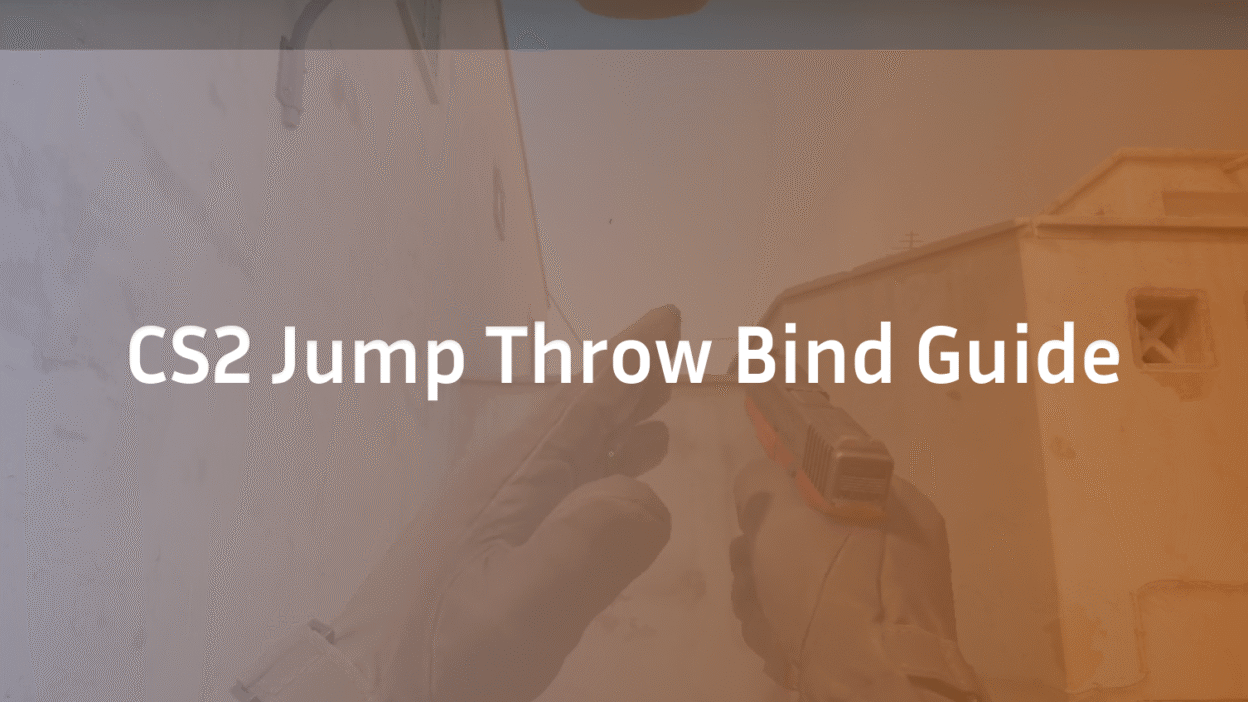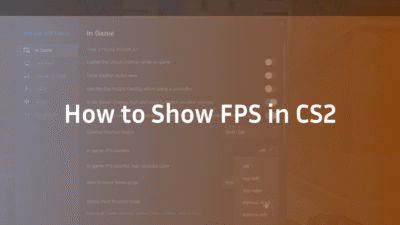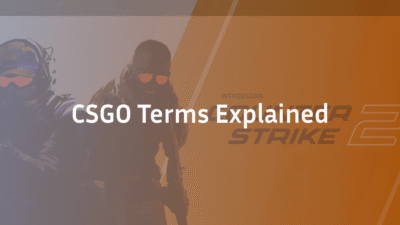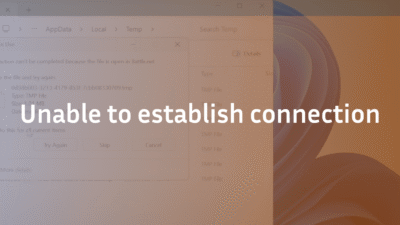The Definitive CS2 Jump Throw Bind Guide for 2025
Inconsistent grenade throws lose rounds. You’ve practiced the lineup, positioned yourself perfectly, and executed the jump throw—only for the smoke to fall short, leaving a critical gap for the enemy to exploit. This frustration is universal in CS2, often stemming from the microscopic timing variance between jumping and releasing the mouse button. The solution is not inhuman precision; it’s automation. A jump throw bind eliminates this variable, transforming an advanced technique into a reliable, one-button command. This guide provides the most comprehensive, expert-backed tutorial on creating, implementing, and mastering the essential jump throw bind for a tangible competitive edge.
What is a Jump Throw Bind in CS2?
A jump throw bind is a customized console command or script that consolidates the “jump” and “throw” actions into a single keystroke. Instead of manually pressing jump (usually Spacebar) and almost simultaneously releasing your primary fire button (Mouse1), you press one bound key. This executes both actions with perfect, frame-perfect synchronization within CS2’s sub-tick system.
The core benefit is grenade accuracy. It guarantees that your smokes, molotovs, and flashbangs are released at the absolute apex of your jump every single time. This consistency is non-negotiable for executing complex nade lineups found on maps like Mirage or Inferno, where a centimeter’s difference in landing spot can determine the round’s outcome. For players looking to refine every aspect of their utility use, pairing this bind with a dedicated CS2 grenade binds setup is the ultimate optimization.
Why You Need a Jump Throw Bind: Beyond Convenience
While convenience is a factor, the bind’s true value lies in its mechanical superiority.
- Sub-Tick Consistency: The sub-tick system in CS2 records actions between server ticks. A manual jump throw is still subject to human error within these tiny windows. The bind removes this entirely, leveraging the console’s precision for throws that are identical across hundreds of attempts.
- Expanded Playbook: It unlocks lineups that are simply not feasible manually. Certain one-way smokes and deep molotovs require a velocity and trajectory that only a perfect apex jump throw can provide.
- Clutch Reliability: Under pressure, fine motor skills degrade. A one-key bind reduces mental load and physical execution complexity, allowing you to focus on crosshair placement and game sense rather than a complex button press.
Prerequisites: Enabling the Developer Console
Before creating any bind, you must enable the Developer Console. This is your gateway to advanced game customization.
- Launch CS2 and open Settings.
- Navigate to the Game tab.
- Find “Enable Developer Console (~)” and set it to Yes.
- You can now open the console in-game by pressing the ~ (tilde) key.
For a deeper dive into the powerful commands at your disposal, our complete guide to CS2 console commands explores a wider range of customization options.
Method 1: The Standard Jump Throw Bind (Recommended)
This is the most common and universally reliable method. It uses the alias command to create a macro that is triggered by a single key.
Step-by-Step Setup
- Open Your Console: Launch CS2 and open the Developer Console (~).
- Create the Bind: Copy and paste the following command into your console. We recommend using the “n” key, as it is easily accessible but unlikely to interfere with other controls.
bind n “+jump;-attack”
Expert Explanation: This command breaks down as follows:
- bind n tells the game to assign the following actions to the “n” key.
- +jump is the command to initiate a jump.
- -attack is the command to release the primary fire (throw the grenade).
- The semicolon ; allows two commands to be executed in immediate succession on the same line.
- Test Immediately: Equip a grenade, hold your primary fire button (Mouse1), and press “n”. Your character should jump and throw the grenade at the peak of the jump.
Making the Bind Permanent with Autoexec.cfg
The console bind is temporary and will reset when you close the game. To make it permanent, you must save it to a configuration file called autoexec.cfg.
- Navigate to Your CS2 Config Folder:
- Open Steam and right-click Counter-Strike 2 in your library.
- Select Manage > Browse local files. This opens the game’s root folder.
- Navigate to game\csgo\cfg.
- Create the Autoexec File:
- If a file named autoexec.cfg already exists, open it with a text editor like Notepad or Notepad++.
- If it doesn’t, right-click in the folder, select New > Text Document, and name it autoexec.cfg. Ensure the file extension is .cfg and not .txt.
- Add Your Bind and Save:
- Open the autoexec.cfg file and add the following lines:
// JUMPTHROW BIND
bind n “+jump;-attack”
echo “Jump Throw Bind Loaded”
- The line starting with // is a comment for your reference. The echo command will print a confirmation message in your console when the file loads, confirming it’s working.
- Ensure the File Executes on Launch:
- Go back to Steam, right-click CS2, and select Properties.
- In the Launch Options field, add the following line: +exec autoexec.cfg.
Your jump throw bind will now load every time you start CS2. For those interested in building a comprehensive configuration, this process is similar to how pros manage their CS2 settings.
Method 2: The Alias Method (Advanced & Flexible)
The alias method is more powerful and is the foundation for most professional configs. It allows for more complex multi-command sequences.
- Open your autoexec.cfg file with a text editor.
- Add the following lines:
alias “+jumpthrow” “+jump;-attack”
alias “-jumpthrow” “-jump”
bind n “+jumpthrow”
- Save the file.
Why Use This Method? It separates the “press” and “release” functions of the key. While for a simple jump throw it functions identically to Method 1, this structure is essential for creating more advanced movement alias scripts, such as a run+jump+throw bind for specific lineups that require forward momentum.
Troubleshooting Common Jump Throw Bind Issues
Even with correct setup, issues can arise. Here’s how to solve them.
- autoexec.cfg Not Loading: The most common problem. First, ensure the file is in the correct …\csgo\cfg\ folder. Second, check that the launch option +exec autoexec.cfg is set. Finally, add host_writeconfig to the very end of your autoexec.cfg file. This command forces CS2 to write all current settings to the config.cfg file, often resolving persistence issues.
- Bind Feels Inconsistent: This is likely due to a misunderstanding of the mechanic. You must hold down Mouse1 (primary fire) to “cook” the grenade, then press your bound key (e.g., “n”) to jump and release it. Pressing the bound key alone without holding Mouse1 first will do nothing.
- The Bind Suddenly Stopped Working: Game updates can occasionally reset config files. Check your in-game settings to ensure the console is still enabled and verify your launch options. Re-adding the +exec launch option often fixes this.
For other common technical problems, our guide to fixing CS2 rubberbanding covers a range of performance-related solutions.
Advanced Techniques: Run + Jump Throw Bind
Some advanced grenade lineups require you to be moving forward for maximum distance. You can create an alias that combines running, jumping, and throwing.
Add this to your autoexec.cfg:
alias “+rjumpthrow” “+forward;+jump;-attack”
alias “-rjumpthrow” “-forward;-jump”
bind <your_key> “+rjumpthrow”
Warning: Use this bind sparingly and only for specific lineups you have practiced. Using it indiscriminately will make your movement predictable and easy to read for opponents.
Jump Throw Bind FAQ (AEO-Optimized)
1. Is using a jump throw bind considered cheating?
No, using console commands to create a jump throw bind is 100% allowed by Valve. It is an intended feature of the game’s customization system. However, using third-party software or macros (e.g., via mouse software) that execute multiple commands with a single hardware keypress could potentially be flagged, so sticking to in-game console commands is the safe and recommended method.
2. Why does my grenade sometimes not throw when I use the bind?
You are likely pressing the bound key without first holding down your primary fire button (Mouse1). The bind executes -attack, which is the release of the fire command. If you never initiated +attack (by holding Mouse1), there is nothing to release. Always hold Mouse1 to prepare the grenade, then press your bind key to jump and throw.
3. Can I use the mouse wheel for a jump throw bind?
While technically possible (bind mwheeldown “+jump;-attack”), it is highly discouraged. The mouse scroll wheel is best reserved for essential movement techniques like bunny hopping. Using it for grenades creates a conflict and will likely hinder your overall gameplay more than it helps.
4. What is the best key to bind jump throw to?
This is personal preference, but popular choices include:
- n, v, or b: Easily reachable with your thumb.
- f or g: Requires remapping existing keys (inspect/graffiti).
- A mouse side button: Keeps your movement hand free. Choose a key that feels natural and does not compromise your ability to move or aim.
5. Does the jump throw bind work with all grenades?
Yes. The bind works identically for smoke grenades, flashbangs, HE grenades, and molotovs/incendiaries. The mechanic is the same: holding Mouse1 readies the grenade, and the bind executes the jump and release.
Conclusion: Master Your Utility Game
Implementing a jump throw bind is one of the simplest yet most impactful changes a serious CS2 player can make. It transcends mere convenience, offering a fundamental upgrade to your utility consistency and strategic depth. By automating a mechanically demanding technique, you free up mental bandwidth to focus on timing, game sense, and outmaneuvering your opponents.
Take five minutes to set up your autoexec.cfg file—it will serve as the foundation for countless other customizations, from buy binds to precise movement control settings. Master your nades, control the map, and win more rounds.