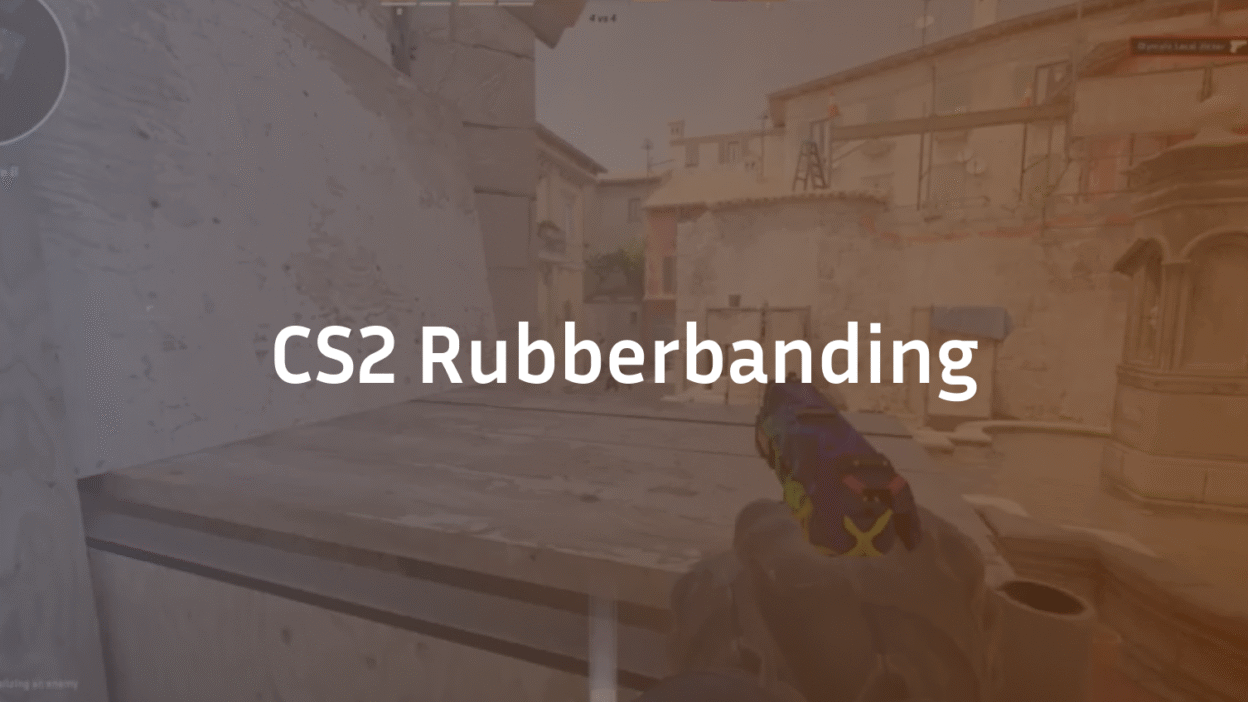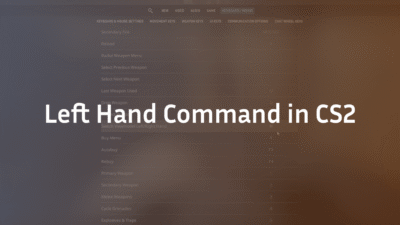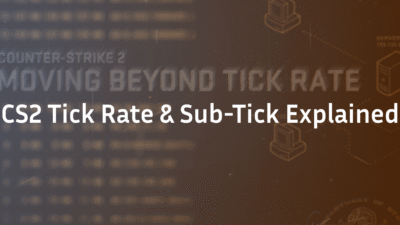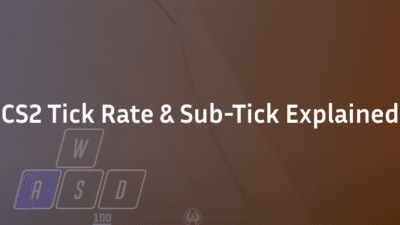Rubberbanding in CS2 feels like your player “snaps back” or teleports a few steps. It’s almost always a desync between you and the server—usually from packet loss, jitter, or brief stalls on your PC or router. This guide shows you how to pinpoint the real cause and apply reliable, tested fixes—from 60-second quick wins to deeper network tuning.
Quick definition:
Rubberbanding = your position rewinds or jerks due to network desync.
Stutter/FPS drop = the game itself freezes or hitches (even offline).
High ping = consistently large delay; rubberbanding can happen even with “OK” ping if you’re dropping packets or spiking.
Fast fixes for CS2 rubberbanding (try these first)
- Use wired Ethernet. Wi-Fi introduces interference and bursty jitter. If Wi-Fi is unavoidable, use 5 GHz on a clean channel and keep the router in sight.
- Reboot modem & router (power off 30–60s). It clears bufferbloat and stale sessions.
- Kill bandwidth hogs: cloud backups, torrents, updates, Discord/Steam downloads, mobile devices streaming 4K, etc.
- Disable VPN & proxies while playing. They add variable routing.
Choose low-ping servers: in CS2 console, set a sensible cap (e.g., 50–80 ms):
mm_dedicated_search_maxping 65
- Close overlays: Steam, Discord, GeForce/Adrenalin, browser, RGB/“game booster” apps.
- Update GPU + NIC drivers and Verify integrity of CS2 in Steam.
- Try another Ethernet cable (Cat5e/6) and a different router port.
If the issue persists, follow the diagnostics below to pinpoint whether it’s network, PC, or server-side.
Diagnose CS2 rubberbanding like a pro
1) Check for packet loss & spikes while the issue happens
In CS2 console, enable the simple net graph:
cq_netgraph 1
- Watch for red blocks or spikes while moving, peeking, speaking in voice, or during grenades/explosions.
In Windows, run this in a Terminal during a match to a stable target (e.g., your ISP gateway or 1.1.1.1):
ping 1.1.1.1 -t
- Look for Request timed out or occasional 300–3000 ms spikes—classic culprits behind rubberbanding.
2) Separate network from FPS problems
Show FPS:
cl_showfps 1
- If FPS tanks coincide with rubberbanding and you also stutter offline, you’re dealing with performance (CPU/GPU), not just network.
3) Compare offline vs. online
- If offline workshop/DM is smooth but official MM/community servers rubberband, the issue is likely network or server-side.
Further read: How to change bot difficulty
Network fixes that actually work (home & router)
A) Stabilize the connection
- Ethernet > Wi-Fi (always). If on Wi-Fi: use 5 GHz, set channel width to 40 MHz, and pick a non-DFS, low-congestion channel.
- Turn off ISP “security/antivirus” in router if it inspects traffic aggressively; some suites throttle UDP and voice.
- UPnP ON (or forward Steam/CS2 ports). Avoid double-NAT (bridge the ISP modem if you use your own router).
- QoS / Device Priority: put your PC on Highest. On advanced routers, enable SQM/Cake to reduce bufferbloat when someone uploads.
B) Tame bufferbloat
- During an upload (e.g., phone backing up photos), if your ping to 1.1.1.1 explodes, you have bufferbloat. Enable Smart Queue/QoS with an upload cap ~85–90% of your real upstream.
C) Windows NIC hygiene
- In Device Manager → Network Adapter → Properties:
- Disable Energy-Efficient Ethernet (EEE) and Green Ethernet.
- Advanced → Interrupt Moderation: test Off (can lower latency on gaming NICs).
- Power Management: uncheck “Allow the computer to turn off this device.”
- Disable Energy-Efficient Ethernet (EEE) and Green Ethernet.
D) ISP & routing
- If every online game rubberbands at the same time each evening, it may be ISP congestion or peering. Record evidence (CQ net graph + ping spikes) and escalate to ISP support. Ask for a line quality test or different route/CMTS profile.
Further read: How to change crosshair in cs2?
PC & OS fixes (prevent stalls that look like rubberbanding)
Even though rubberbanding is network-driven, micro-stalls on your PC can delay packet processing and feel identical.
- Game Mode ON, Xbox Game Bar OFF.
- HAGS (Hardware-accelerated GPU scheduling): test On vs Off—keep whichever is smoother.
- NVIDIA: enable Reflex (On/On+Boost) in CS2; in Control Panel, try Low Latency Mode = On.
- AMD: toggle Anti-Lag/Anti-Lag+ in Adrenalin for CS2 profile (test both ways).
- Cap FPS just under your monitor’s max (e.g., 238 on 240 Hz) to reduce CPU spikes.
- Audio devices: remove unused virtual devices; set your mic sample rate to 48 kHz; some drivers spike under voice chat.
- Disable third-party overlays (Discord/NVIDIA/AMD/Afterburner/RGB).
- Background services: pause OneDrive/Dropbox, exit browsers with many tabs, disable auto-scan in antivirus during play.
In-game CS2 settings that reduce rubberbanding symptoms
Limit server ping for matchmaking (add to autoexec or set each session):
mm_dedicated_search_maxping 60
- NVIDIA Reflex: On (or On + Boost).
- Voice: keep Push-to-Talk; lower “Voice transmit volume” if talking triggers spikes; try a different input device.
- Graphics: choose settings that keep frame-times flat (not just high FPS)—e.g., Low–Medium shadows and effects; VSync Off; Frame limiter just below refresh.
- Net graph HUD: leave cq_netgraph 1 on while testing.
Avoid old CS:GO net cvars (rate, cl_updaterate, cl_interp): CS2’s sub-tick architecture manages these centrally; tweaking legacy commands won’t help and can cause placebo “fixes.”
Server-side & region checks
- Try another region or server at a different time. If your whole lobby complains, it’s server-side—report and requeue.
- Community servers: test a nearby, reputable one; if it’s smooth there but not in MM, your MM region/routing is the suspect.
Step-by-step “no-guess” playbook
- Set cq_netgraph 1 + cl_showfps 1.
- Run ping 1.1.1.1 -t while playing.
- Rubberband again?
- Ping shows spikes/loss: it’s network → switch to Ethernet, reboot modem/router, disable VPN, configure QoS, call ISP with proof.
- Ping clean, FPS hitches: it’s performance → apply PC/OS fixes and tune graphics.
- Everyone in server rubberbands: switch regions/servers.
- Ping shows spikes/loss: it’s network → switch to Ethernet, reboot modem/router, disable VPN, configure QoS, call ISP with proof.
- Cap matchmaking ping: mm_dedicated_search_maxping 60.
- Keep a clean, overlay-free session and retest.
FAQ: CS2 rubberbanding
Does a “game booster/VPN” fix rubberbanding?
Sometimes a gaming VPN can avoid bad routes, but it often adds delay or instability. Exhaust local fixes before trying one.
Will changing DNS fix rubberbanding?
DNS doesn’t affect in-match packet flow. It can speed up server listing but won’t stop rubberbanding.
My ping is 30 ms but I still rubberband. Why?
Packet loss and jitter (spikes) cause desync even at low average ping. That’s why live monitoring (cq_netgraph, ping -t) matters.