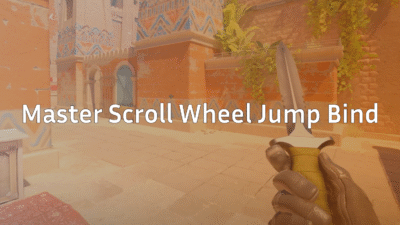In CS2, radio commands are the built-in quick-communication tools you trigger via menu or console to send predefined voice lines and text messages to your team. They’re especially useful when you can’t mic up or need to get your callout out fast.
They’ve been part of the franchise (including Counter‑Strike: Global Offensive) for years and help keep your team informed, coordinated and faster in reacting.
Some examples: “Enemy Spotted”, “Need Backup”, “Stick Together”, “Fall Back”.
Why Using Radio Commands Matters
- Speed & clarity: In the heat of a match, you don’t always have time to type or switch voice-chat. A single radio command fires instantly and gets the message across.
- Team-work boost: When your squad knows what you’re doing or what you want, you’re more likely to win engagements.
- Alternative to mic: Maybe you’re playing solo, mic’s broken, teammates are silent – radio commands fill that gap.
- Spam control & focus: You can mute or manage commands so you’re not overwhelmed by teammate chatter/spam.
Basics of Using CS2 Radio Commands
Accessing the Console & Menus
First step: enable the developer console in Settings → Game Settings if it isn’t already.
Then you can press ~ (tilde) to open the console.
Radio commands can be triggered via:
- In-game menu (default keys)
- Direct console commands
- Custom key binds
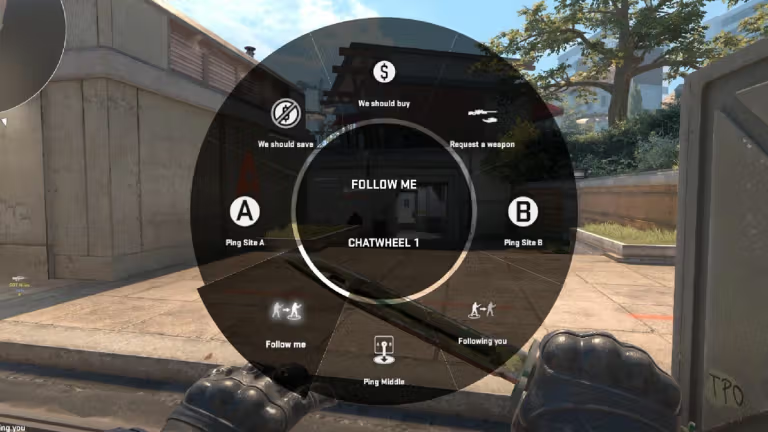
Default Menus & Their Roles
CS2 uses multiple radio menus (sometimes called RADIO1, RADIO2, RADIO3) each intended for different types of communication. For example:
- RADIO1: Strategic commands (e.g., take point, push)
- RADIO2: More general or morale phrases
- RADIO3: Status-reports (enemy spotted, I’m in position)
You can bind a key to open these menus for faster access.
Core Radio Commands You Should Know
Here’s a table of some of the most useful radio commands you’ll run into (or bind) in CS2:
| Radio Command Text | Console Command / Command Name | Purpose |
| Cover Me! | coverme | Ask teammates to cover you |
| You Take The Point | takepoint | Lead the way |
| Hold This Position | holdpos | Stay put |
| Follow Me | followme | Have teammates follow you |
| Go, Go, Go! | go | Aggressive push call |
| Team, Fall Back! | fallback | Pull out/stop engagement |
| Stick Together, Team | sticktog | Group up |
| Enemy Spotted | enemyspot | Report enemy sighting |
| Need Backup | needbackup | Request assistance |
| Sector Clear | sectorclear | Area safe |
| I’m In Position | inposition | Reporting established position |
| Get Out Of There, It’s Gonna Blow! | getout | Bomb about to go off |
| Enemy Down! | enemydown | You killed an enemy |
These come from the command list of CS/CSGO/CS2 radio systems.
You’ll find more (and some hidden/unreleased ones) in old community lists.
How to Bind Radio Commands to Keys
Custom key-binds = faster access = better performance. Here’s how to set it up:
- Open console.
- Type bind <key> <command> — e.g., bind m coverme will make M trigger “Cover Me!”.
- You can also bind menu opens: bind <key> radio1 or bind <key> radio2, etc.
- Test it in a bot match or practice map to ensure it works.
Example:
bind m coverme
bind n enemyspot
bind y fallback
Now you’ve got three keys each with a quick callout.
Muting Radio Commands & Managing Noise
Sometimes the radio commands can get annoying (spam, over-use by teammates, bots). Here’s how to mute or manage them:
- To mute all radio commands: open console and type ignorerad.
- To bind a key to mute/unmute: example bind y ignorerad.
- For voice chat / mic settings (secondary keyword: csgo mic settings): you can adjust/disable voice chat using console commands like voice_modenable 0 to disable mic comms and snd_voipvolume <value> to adjust volume.
- To mute enemy team: cl_mute_enemy_team 1.
These settings help you focus when you don’t want distraction.
Linking to Your Guide Cluster
Since you’re building a CS2 guides cluster, you can link naturally to other helpful guides like:
- If you’re talking about map callouts or positioning while issuing radio commands → link to your map guides (e.g., Vertigo Callouts, Inferno Callouts).
- If discussing mic and audio settings → link to your mic settings or audio settings guides (e.g., How to Change Mic in CS2).
Just drop the link where relevant and it will help your internal linking strategy.
FAQ – Frequently Asked Questions
Q: Can I change the radio commands in CS2 to fit my style?
A: You cannot change the voice lines easily (they’re recorded by the developers/actors), but you can bind them to keys, use console commands and menu items to shape how you trigger them. Some community modifications exist for older titles, but in official CS2 use the built-in system.
Q: Are radio commands as good as using a microphone in CS2?
A: Not exactly — a mic allows free-form communication like “I see two mid, rotate B quickly!” Radio commands are limited phrases. However, radio commands are still valuable fallback tools when mic isn’t available or you need to send a fast callout.
Q: How do I mute radio commands in CS2 if they become too distracting?
A: Use ignorerad in console or bind a key like bind y ignorerad. Also you can manage voice chat settings (e.g., voice_modenable 0) to cut down general voice spam. Adjusting these gives you control over how much audio comm you hear.
Final Thoughts
Mastering radio commands in CS2 gives you a small but meaningful edge. They won’t replace a well-coordinated team using mics, but they will improve your communication when things get hectic or when your setup limits voice chat.
Work on:
- Knowing the core commands.
- Binding your go-to keys.
- Muting when noise becomes a distraction.
- Linking your callouts with your map awareness (so you issue “enemy spotted” when you actually spot).
When your team hears a clear, relevant radio command at the right moment, it can move from chaos to cohesion. Take the time to set up your keys, get comfortable with the commands, and you’ll be playing smarter, not just faster.