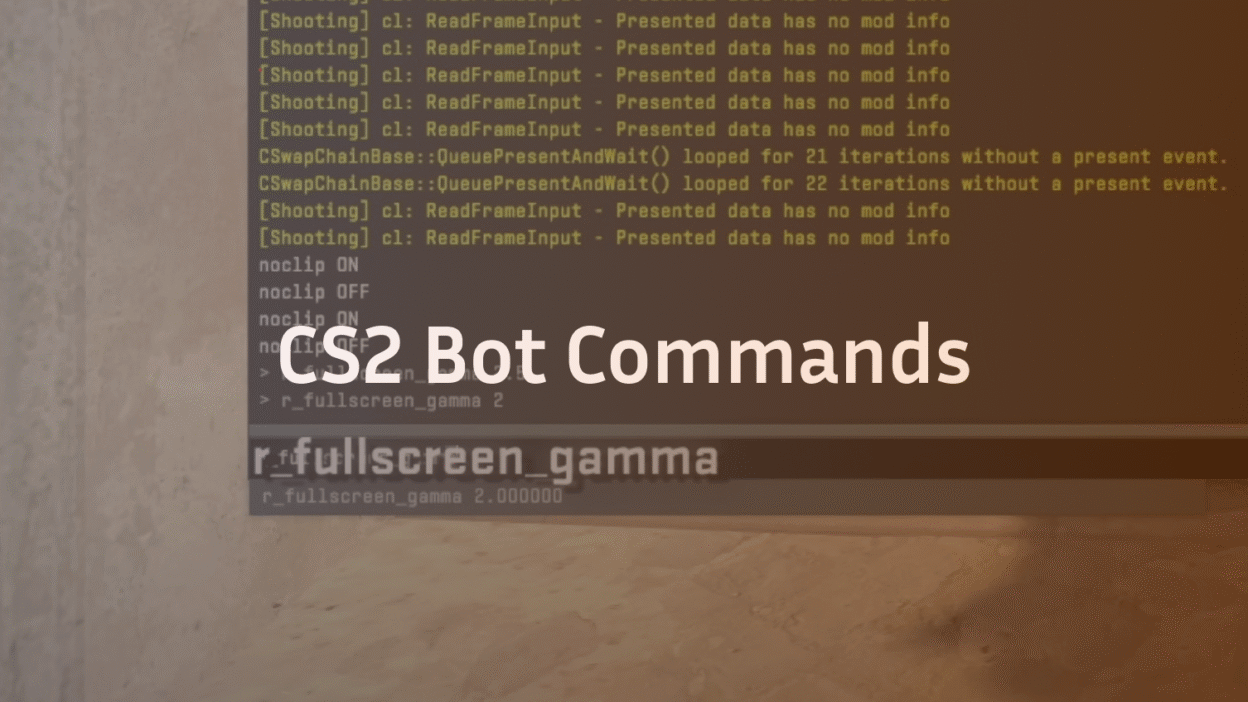Counter-Strike 2 (CS2) is best enjoyed when the match feels competitive, balanced, and fun. But if you’ve ever loaded into a private server or casual game filled with bots, you know how quickly that experience can be ruined. Luckily, learning how to remove bots in CS2 is simple once you know the right console commands.
In this guide, we’ll cover everything you need to know: from enabling the developer console, to using the right CS2 bot commands, to kicking all bots or only specific ones. By the end, you’ll be able to manage bots with ease and customize your CS2 matches exactly the way you want.
What Are Bots in CS2?
Bots in CS2 are computer-controlled players added to matches when there aren’t enough real players. They can help fill out teams, provide practice for new players, or balance private servers. Bots can:
- Join matches automatically in casual modes.
- Replace disconnected players.
- Be added manually with commands for training purposes.
While useful, bots can also be frustrating. They’re often less skilled than human players, and too many of them can make matches feel unrealistic. That’s why many players look for the best remove bots command CS2 offers.
Related: CS2 Beginner Guides
Why Players Want to Remove or Kick Bots in CS2
There are a few common reasons why players search for how to kick bots CS2:
- Practice without interruptions – Bots tend to walk into your line of fire while you’re practicing grenades or spray control.
- 1v1 or team matches – In custom lobbies, players often want to play without AI interference.
- Competitive balance – Sometimes bots rejoin matches and ruin the flow.
- Performance improvement – Removing bots can reduce server load in private matches.
Whether you just want to kick all bots CS2 in one go or customize which bots appear, the console gives you full control.
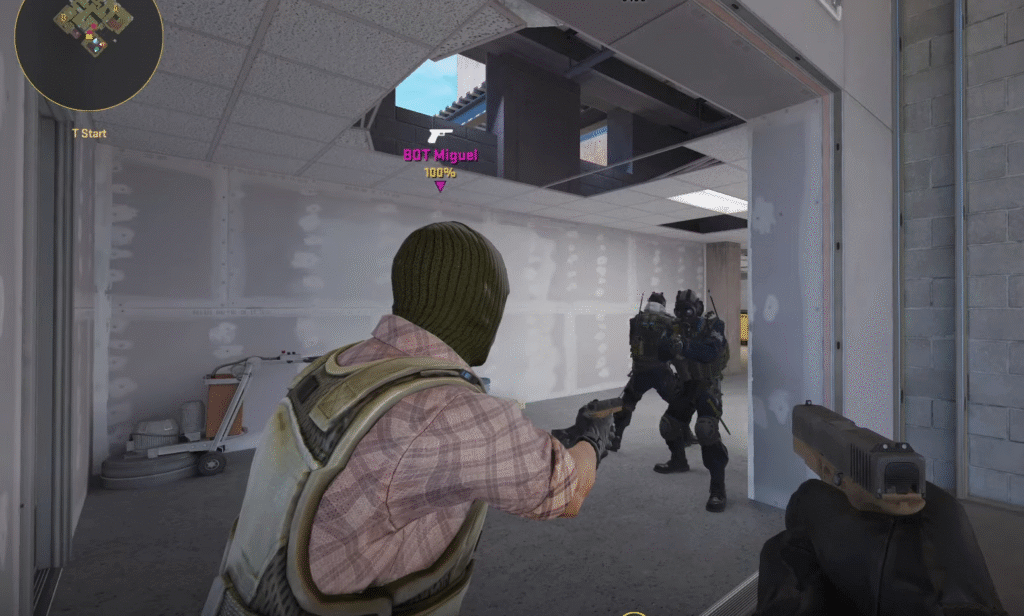
How to Enable the Developer Console in CS2
Before you can use CS2 bot console commands, you need to enable the developer console.
- Open CS2 Settings.
- Go to the Game tab.
- Find Enable Developer Console (~) and set it to Yes.
- Press the ~ (tilde) key on your keyboard to open the console in-game.
Once the console is open, you can type any command to add, remove, or adjust bots.
Tip: See our guide on best CS2 commands for more useful console tricks.
How to Remove Bots in CS2
The most straightforward way to remove bots is by using the bot_kick command. This is the universal command to remove bots CS2 recognizes.
- To remove all bots instantly:
bot_kick
This single command will clear every bot in the game, leaving only human players.
If you’re running a private server, this is the fastest way to start fresh without AI interference.
How to Kick Bots in CS2 (All Methods)
Sometimes you don’t want to remove all bots, just specific ones. CS2 allows you to kick bots by team or even by name.
Kick all bots
bot_kick
Kick bots on Terrorist side
bot_kick t
Kick bots on Counter-Terrorist side
bot_kick ct
Kick a bot by name
bot_kick <botname>
This flexibility makes how to kick bots CS2 a simple but powerful tool for customizing matches.
Full List of CS2 Bot Commands
If you want more control, CS2 includes a full range of bot console commands. Here are the most useful ones:
- Remove all bots
bot_kick
- Add a bot
bot_add
- Add a bot to a specific team
bot_add t
bot_add ct
- Adjust bot difficulty (0–3)
bot_difficulty <value>
- Stop bots from moving
bot_stop 1
- Make bots passive
bot_dont_shoot 1
- Place a bot at your crosshair
bot_place
- Prevent bots from buying weapons
bot_allow_rogues 0
With these, you can manage not only how to remove bots CS2 but also how to shape their behavior.
Related: Best CS2 Settings to improve your gameplay experience.
How to Prevent Bots from Rejoining
Even after you use remove bots command CS2, sometimes bots respawn because of auto-balancing. To stop that:
- Disable team balancing:
mp_autoteambalance 0
- Limit the number of players per team:
mp_limitteams 0
This ensures bots won’t automatically rejoin your server once you’ve kicked them.
When to Keep Bots Instead of Removing Them
Although many players want to remove bots, they can still be useful in certain situations:
- Practice utility – Use bots as stand-ins when throwing smokes and flashes.
- Warm-up – Easy bots are perfect for warming up your aim.
- Offline play – If you’re without internet, bots let you keep playing.
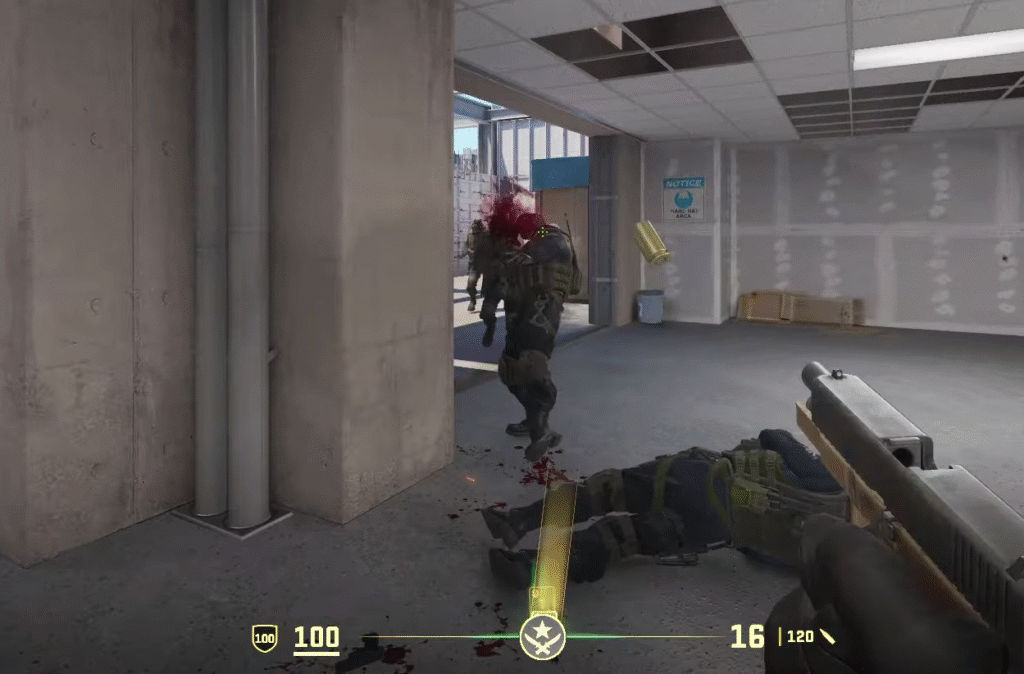
Instead of always reaching for the kick bots CS2 command, consider whether they might help your training session.
Check out our CS2 Training Guides for ways to use bots effectively.
Final Thoughts on Removing Bots in CS2
Managing bots in Counter-Strike 2 doesn’t have to be complicated. Once you’ve enabled the console, all it takes is a few simple commands:
- Use bot_kick to remove all bots.
- Target specific teams or names for more control.
- Prevent bots from rejoining with mp_limitteams and mp_autoteambalance.
Knowing how to remove bots in CS2 will make your private matches smoother, your practice cleaner, and your competitive sessions more enjoyable.
FAQ: CS2 Bot Commands
How do I kick all bots in CS2?
Use the command:
bot_kick
How do I kick bots only on one team?
- Terrorists: bot_kick t
- Counter-Terrorists: bot_kick ct
Can I stop bots from moving?
Yes, use:
bot_stop 1
How do I add bots back after removing them?
Use:
bot_add
What’s the command to remove bots CS2 uses by default?
The universal command is:
bot_kick