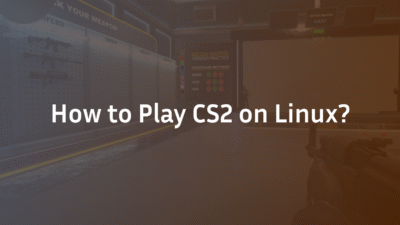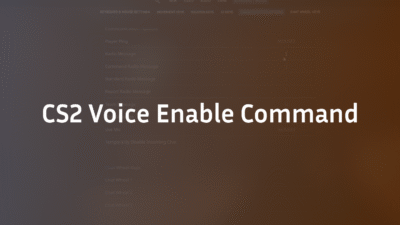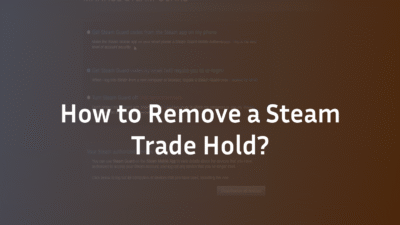How to Play Workshop Maps with Friends in CS2 (2025)
Playing workshop maps with friends in Counter-Strike 2 opens up endless possibilities for training, fun, and creativity. Whether you want to practice smokes, run an obstacle course, or simply enjoy a custom game mode, knowing how to set up a private lobby is essential. Yet, many players struggle with connectivity issues, confusing console commands, or simply don’t know where to start.
This guide will walk you through every method—from quick private matches to dedicated servers—so you and your friends can jump into any custom maps hassle-free.
What Are CS2 Workshop Maps?
Workshop maps are player-created content hosted on the Steam Workshop. They range from aim trainers and surf maps to challenging obstacle courses and competitive practice utilities. These custom maps allow you to improve specific skills, explore new gameplay styles, or just have fun outside of standard matchmaking.
Using the map browser or workshop tools, you can subscribe to maps that interest you. Once subscribed, they’re automatically downloaded and available in your game.
Why Play Workshop Maps with Friends?
Playing alone can be productive, but playing with friends enhances the experience:
- Collaborative Training: Practice executes, retakes, or nade spots as a team. Use our CS2 smoke practice commands to perfect your utility usage.
- Social Fun: Enjoy custom game modes like zombie escape, surf, or bhop races. Learn the essential CS2 bhop commands to enhance your movement.
- Skill Development: Compete against each other in aim duels or time trials.
Many of CS2’s best community maps are designed for multiplayer, making them ideal for groups.
How to Download and Subscribe to Workshop Maps
Before inviting friends, you need to install your desired map:
- Open Steam and navigate to the Steam Workshop for CS2.
- Browse or search for a map. Popular categories include aim training, surf maps, and obstacle courses.
- Click “Subscribe” on any map you want. It will download automatically.
- Launch CS2. The map will now be available in your Workshop Maps tab under “Play.”
💡 You can also create or browse workshop collections to download multiple maps at once.
Method 1: Using a Private Lobby (Easiest Way)
The simplest way to play with friends is via a private match:
- Open CS2 and click “Play.”
- Select “Private Match” and create a lobby.
- Invite friends via the Steam friends list.
- Go to “Workshop Maps” and choose the map you subscribed to.
- Adjust game mode and server settings if needed.
- Start the game.
This method is quick but limited to friends-only access. For more control, consider a dedicated server.
Method 2: Hosting a Dedicated Server
For a more stable and customizable experience, host a dedicated server:
Using the In-Game Console
- Enable the developer console in settings.
- Open the console (~ key) and type:
map [workshop/ID/map_name]
Replace with the actual map ID or name.
- Once loaded, friends can join via:
connect [your_public_IP]
You may need to set up port forwarding (TCP/UDP 27015) if they can’t connect.
Using SteamCMD or Third-Party Tools
Advanced users can set up a full dedicated server via SteamCMD. This allows longer sessions, custom server settings, and better performance. Refer to our guide on how to set up a CS2 dedicated server for detailed instructions.
How to Invite Friends to Your Workshop Game
Once your server is live:
- Share your public IP address with friends.
- They open the console and type:
connect [IP]
- If using a private lobby, simply invite them through Steam.
If friends can’t join, check your firewall settings and ensure that your NAT type is set to open.
Troubleshooting Common Connection Issues
- “Could not connect” error: Check your firewall settings and ensure port forwarding is correctly configured.
- Server not showing: Verify the map ID and that the map is downloaded for all players. If issues persist, see our article on CS2 community servers not showing.
- High ping or lag: Host in a region closest to all players or use a dedicated server.
- Workshop maps not downloading: Restart Steam or verify game files.
Best Workshop Maps to Play with Friends
Here are some popular multiplayer workshop maps:
- Aim Training Maps: Improve reflexes and dueling skills.
- Surf Maps: Race through smooth, flowing surfaces. Try our recommended CS2 surf servers and learn the essential CS2 surf commands.
- Obstacle Courses: Challenge your movement and timing.
- Retake/Execute Practice: Ideal for team strategy.
You can explore more via the Steam Workshop or community recommendations.
Conclusion
Playing workshop maps with friends in CS2 is a fantastic way to train, experiment, and have fun beyond competitive matchmaking. Whether you use a private lobby or a dedicated server, the process is straightforward once you know the steps.
Ready to host your first game? Explore the Steam Workshop, pick a map, and invite your friends.
Frequently Asked Questions (FAQ)
How do I find my public IP for friends to connect?
You can find your public IP by searching “What is my IP” in any browser. Share this address with friends so they can use the connect command in the CS2 console.
Why can’t my friend join my workshop map?
This is often due to firewall settings or incorrect port forwarding. Ensure your router forwards ports 27015 (TCP/UDP) to your local IP. Also, confirm that the map is subscribed to and downloaded by all players.
Can I play workshop maps without a dedicated server?
Yes. The easiest way is to use a private match lobby in CS2. This doesn’t require a dedicated server or port forwarding, but it may have limitations on player count and customization.
Are workshop maps free?
Yes. All maps on the Steam Workshop are free to download and play.
How do I use console commands to load a workshop map?
Open the console and type map [workshop/ID/map_name]. The exact name can be found in the workshop URL or your CS2 workshop maps list.
Can I create my own workshop maps?
Yes. Valve provides SDK and mapping tools through the Steam Workshop Tools. You can design, test, and publish your own custom maps.