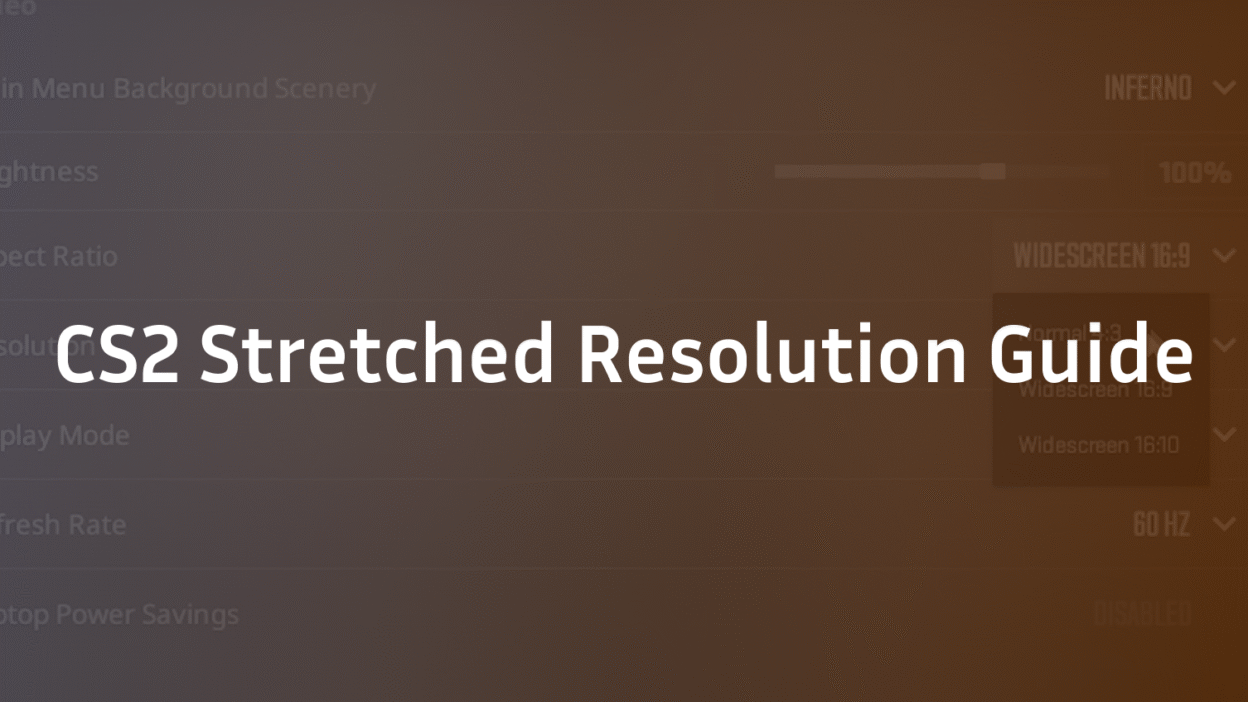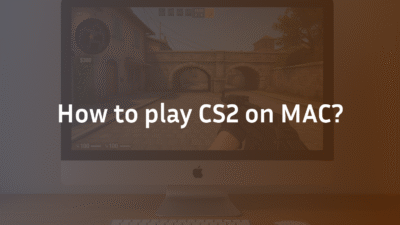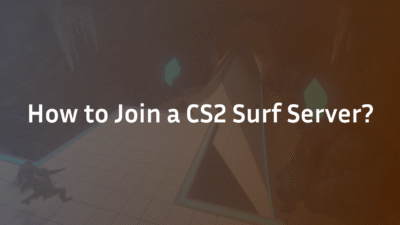CS2 Stretched Resolution: The Ultimate 2025 Setup & Strategy Guide
If you’re looking for a competitive edge in Counter-Strike 2, you’ve likely heard players debate the merits of stretched resolution. Does it truly make enemy models wider and easier to hit? Or is it just a visual gimmick that ruins your game’s visual feel? The confusion is real—with outdated guides and complex settings, many players struggle to set it up correctly or understand the real trade-off between field of view (FOV) and target size.
This guide cuts through the noise. We’ll explain what stretched resolution is, its tangible benefits and disadvantages, and provide a foolproof, step-by-step setup for both NVIDIA and AMD users. More importantly, we’ll leverage expert insights to help you decide if this personal preference is right for your playstyle, ensuring you make an informed decision to elevate your game. Understanding your display settings is a fundamental part of optimizing your overall experience, much like configuring your CS2 audio settings for better spatial awareness.
What Is Stretched Resolution in CS2?
In CS2, stretched resolution refers to using a non-native aspect ratio, typically 4:3, and forcing it to expand across a wider modern monitor support screen, which is naturally 16:9 or 16:10. Instead of displaying black bars on the sides of the image, the GPU stretches the image horizontally to fill the entire screen.
This process causes the game’s visuals to distort. Player models and objects appear wider and slightly shorter than they actually are, creating a zoomed-in view that many competitive players find beneficial. It’s a deliberate choice to sacrifice peripheral vision for larger targets, a concept that has carried over from CS:GO but functions differently within CS2’s new engine. This visual configuration can sometimes affect how you perceive your crosshair, making it part of a broader setup discussion that includes elements like your CS2 buy binds for efficiency.
Why Do Players Use Stretched Res? Key Benefits and Drawbacks
The choice to use a stretched resolution is a significant one, rooted in specific gameplay advantages countered by notable compromises. It’s not a magic setting that will instantly make you a better player, but it can enhance certain aspects of your aim and visual clarity.
Advantages of Stretched Resolution
- Wider Enemy Models: The primary benefit and the main reason pros and amateurs alike use it. The horizontal stretching makes character models appear significantly wider enemies, which can theoretically make them easier to track and hit, especially during frantic sprays or recoil control.
- Potential for Higher Frame Rates: Using a lower resolution like 1280×960 or 1024×768 reduces the graphical load on your GPU scaling. This can lead to a higher, more stable frame rate (FPS), which is crucial for maintaining smooth gameplay on mid-to-low-tier systems. A higher FPS can also reduce input lag, providing a more responsive feel.
- Focus and Concentration: By reducing the horizontal field of view, the game image can feel more focused. This eliminates some of the visual clutter on the sides of the screen, helping some players concentrate better on what’s directly in front of their crosshair.
Disadvantages of Stretched Resolution
- Reduced Peripheral Vision: This is the biggest trade-off. The zoomed-in view means you see less of the game world to your left and right. This can be a critical disadvantage for spotting enemies rotating on the edge of your screen or holding wide angles.
- Visual Distortion and Pixelation: The image is stretched, so it will never be as sharp or clear as your monitor’s native resolution. Textures can appear blurry, and distant enemies might be harder to identify due to pixelation. This drop in graphics quality is a deal-breaker for many players who value visual fidelity.
- Altered Mouse Sensitivity: Your mouse movement will feel different. While your actual sensitivity value doesn’t change, the horizontal stretch means your mouse will feel faster when moving left and right. Most players adjust quickly, but it requires a period of adaptation to rebuild consistency in your aiming.
How to Set Up Stretched Resolution in CS2: A Step-by-Step Guide
Setting up stretched res requires changes both in-game and in your GPU control panel. Follow these steps precisely for the best results.
Step 1: Configure Your In-Game Video Settings
- Launch CS2 and go to Settings > Video.
- Set Aspect Ratio to 4:3.
- Choose your desired resolution (e.g., 1280×960 or 1024×768 are popular choices).
- Set Scaling Mode to Stretched.
Step 2: Configure Your GPU Settings
For NVIDIA Users:
- Right-click your desktop and open NVIDIA Control Panel.
- Under “Display,” select Adjust desktop size and position.
- Choose Full-screen under “Scaling mode.”
- Under “Perform scaling on:” select GPU. This is crucial for reducing input lag.
- Click Apply.
For AMD Users:
- Right-click your desktop and open AMD Software: Adrenalin Edition.
- Go to Display settings.
- Find the Scaling Mode option and set it to Full Panel.
- Ensure GPU Scaling is On.
After applying these settings, your desktop and CS2 should now be running in a stretched format. It’s highly recommended to test your new sensitivity and visual feel in a CS2 deathmatch before jumping into a competitive match.
Stretched Res vs. Native: Which One Should You Choose?
The debate between stretched and native resolution is ultimately about personal preference and priorities.
- Choose Stretched Resolution if: Your primary goal is maximizing target size and you prioritize raw aiming performance over visual clarity. You are comfortable with a narrower field of view and are willing to accept some visual distortion for a potential competitive edge. This is common among players who focus on entry-fragging or aggressive roles.
- Choose Native Resolution (16:9) if: You value a sharp, clear image and want the maximum peripheral vision to gather information. This is often preferred by in-game leaders (IGLs) or support players who need to see the entire battlefield clearly. The lack of distortion also means your sensitivity and mouse movement feel exactly as intended by the game engine.
There is no definitive “best” option. The most important factor is consistency. Whichever you choose, stick with it for a significant period to build muscle memory. Constantly switching resolutions will hinder your progress. For a deeper dive into how all your settings work together, consider reviewing a comprehensive CS2 weapon tier list to align your visual setup with your weapon preferences.
Optimizing Your Gameplay with Stretched Resolution
Simply changing your resolution isn’t enough. To truly benefit, you need to optimize the rest of your setup around this new visual feel.
- Crosshair Adjustments: Your crosshair will also appear wider. You might need to tweak it to find a new style that feels precise again. Many players opt for a simpler, smaller dot or a classic static crosshair when stretching.
- Mouse Sensitivity: As mentioned, your horizontal mouse movement will feel faster. Give yourself time to adapt. Avoid changing your sensitivity value immediately; your brain will likely adjust within a few hours of play. If it still feels off after that, make micro-adjustments.
- Practice: Don’t expect to perform perfectly right away. Head into a workshop map to practice recoil control and aiming. The wider models can change how you perceive spray patterns initially. Utilize CS2 smoke practice commands to relearn line-ups with your new FOV.
Frequently Asked Questions (FAQ)
Does stretched resolution affect my FPS?
Yes, it typically improves your FPS. Since you are rendering the game at a lower resolution (e.g., 1280×960 instead of 1920×1080), your GPU has fewer pixels to process, which can lead to a significant boost in frame rate (FPS) and overall game smoothness.
Does stretched resolution affect my sensitivity?
While your actual sensitivity value in the game settings remains unchanged, the horizontal stretching alters how your mouse movement feels. Moving your mouse left and right will feel faster because the same physical mouse distance covers a wider range of the stretched game world. Most players adapt to this quickly, but it’s a key factor to consider.
Can I use stretched resolution on a laptop?
Yes, the process is the same for laptop users as it is for desktop users, provided your laptop has a dedicated NVIDIA or AMD GPU. You will need to access the NVIDIA Control Panel or AMD Adrenalin software and follow the same steps for configuring the scaling mode and GPU scaling.
Why does my screen have black bars instead of stretching?
This means the scaling mode is not configured correctly in your GPU control panel. If you see black bars, it is set to “Aspect Ratio” or “Center” instead of “Full-screen” (NVIDIA) or “Full Panel” (AMD). Go back to your GPU settings and ensure you’ve selected the correct option and that scaling is performed by the GPU.
Is stretched resolution allowed in CS2?
Absolutely. Using a stretched resolution is a perfectly legitimate video setting change and is not considered cheating or a bannable offense. It is a personal preference used by countless professional and amateur players alike.
What is the best stretched resolution?
There is no single “best” resolution, as it depends on your monitor support and personal taste. The most popular choices are 1280×960 and 1024×768, both at the 4:3 aspect ratio. We recommend trying a few different ones in a practice environment to see which offers the best balance of clarity and target size for you.
Conclusion: Is CS2 Stretched Resolution Right for You?
The decision to use stretched resolution in CS2 is a deeply personal one that hinges on your playstyle, hardware, and what feels most comfortable for your aiming. It offers tangible benefits in target size and potential performance gains but comes at the cost of peripheral vision and visual fidelity. There is no right or wrong answer—only what works for you.
The best approach is to test it thoroughly. Use the guide above to set it up correctly, commit to a few days of practice, and see how it impacts your gameplay. If your focus and dueling improve, it might be your new secret weapon. If you find yourself missing flanking enemies, your native resolution on a 16:9 aspect ratio is likely the better choice. Remember, the ultimate goal is consistency and confidence in your setup. For more insights into maximizing your performance, explore our guide on CS2 peekers advantage to understand how your settings interact with the game’s netcode.