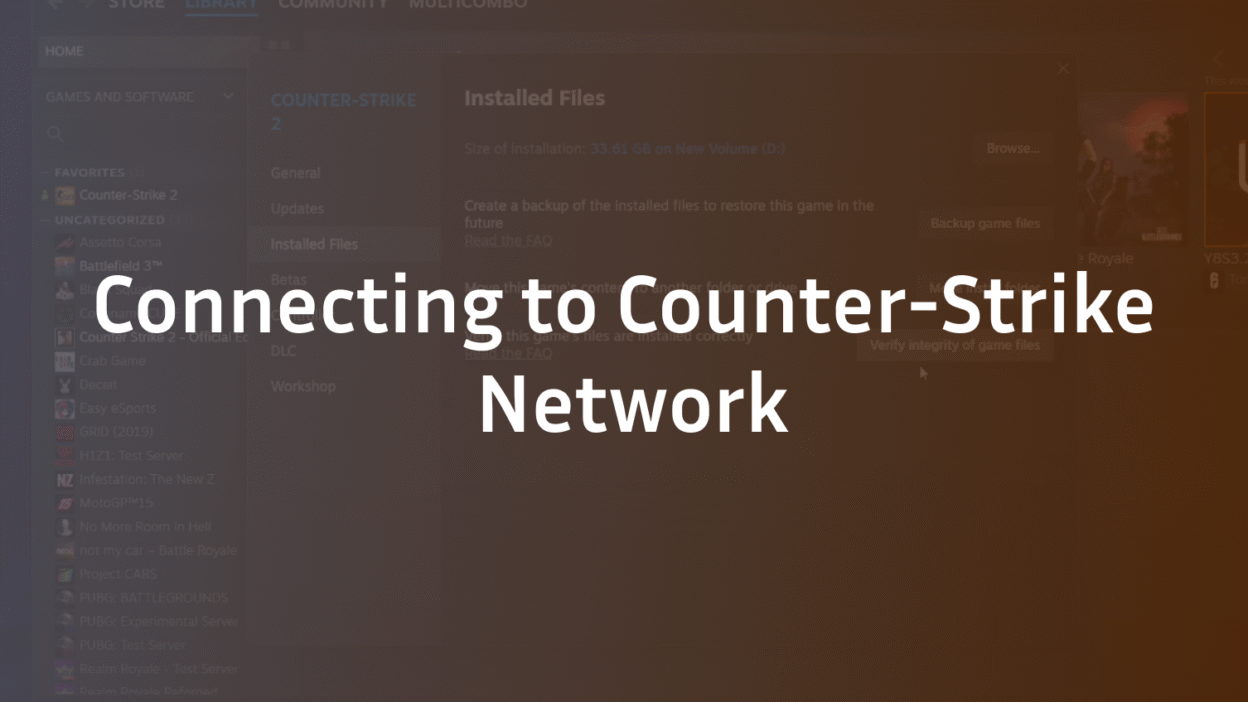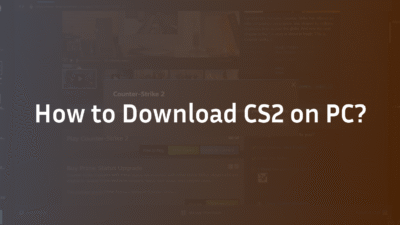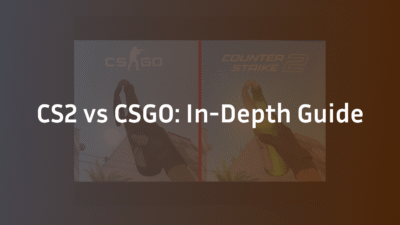Connecting to Counter-Strike Network: Ultimate 2025 Fix Guide
You’ve launched Counter-Strike 2, adrenaline pumping, ready to clutch the next round. But instead of the main menu, you’re staring at an endless “Connecting to Counter-Strike Network” message. This frustrating network error halts your gameplay before it even begins, leaving you disconnected from matches, friends, and the latest updates. This persistent message indicates a failure in the handshake between your game client and Valve’s secure servers, a problem stemming from various sources on your end or theirs. Based on a systematic analysis of common network failures, this guide provides a step-by-step troubleshooting manual to diagnose and resolve your connection issues permanently, ensuring a stable and seamless return to the server.
What Does “Connecting to Counter-Strike Network” Mean?
This message is CS2’s way of attempting to authenticate your account and synchronize with its central servers. During this phase, the game verifies your subscription status, updates your inventory, checks competitive cooldowns, and fetches your latest stats. A failure here suggests a breakdown in this communication chain. Unlike in-game high ping or lag, this is a pre-game connectivity fault. Understanding whether the issue is local (your internet connection, firewall, or PC) or remote (Valve server status) is the first critical step to a fix. This process is integral to how the game manages your identity and progression within its ecosystem.
First Steps: Basic Troubleshooting
Before diving into advanced configurations, always rule out the simplest explanations. These initial steps resolve a significant majority of connection problems.
- Check Steam Server Status: The problem might not be yours. Valve’s servers occasionally undergo maintenance or experience unexpected server outages. Visit official sites like SteamStat.us or Valve’s Twitter feed to confirm the servers are operational before changing your own settings.
- Restart Everything: This classic advice works by clearing temporary caches and resetting connections. Fully shut down CS2 and the Steam client. Then, perform a power-cycle router reboot on your router: unplug it for 60 seconds before restarting. This clears your router’s internal memory and can resolve wireless instability.
- Verify Integrity of Game Files: Corrupted or missing local files can prevent successful authentication. Right-click CS2 in your Steam Library > Properties > Installed Files > “Verify integrity of game files.” Steam will replace any faulty data, which often fixes connection failures caused by local game client issues.
Network and Connection-Specific Fixes
If the basics don’t work, your network connectivity requires a deeper inspection. An inconsistent internet connection is a primary culprit.
Review Firewall and Antivirus Settings
Your firewall/antivirus blocking CS2 is a common cause. These security programs can mistakenly identify the game’s traffic as a threat. You must create explicit rules to allow CS2 and Steam through. Add exceptions for cs2.exe and steam.exe in your antivirus and Windows Firewall settings. Remember to do this after any major game or antivirus update, as new versions can reset permissions. This ensures your security software protects you without causing an unable to connect error.
Flush Your DNS and Consider a Change
Your Domain Name System (DNS) translates domain names (e.g., steampowered.com) into IP addresses. If your local DNS settings are corrupted or slow, the game client can’t find the servers. Flush DNS to clear this cache. Open Command Prompt as Administrator and type ipconfig /flushdns. If the problem persists, consider changing DNS to a more reliable public service like Google DNS (8.8.8.8, 8.8.4.4) or Cloudflare (1.1.1.1). This can reduce delay/timeout issues during the initial connection handshake.
Disable VPN and Proxy Servers
While useful for privacy, VPN / turning off VPN services can interfere with Valve’s security protocols, triggering a connection failure. Similarly, a misconfigured proxy server can reroute your traffic through an unreliable path. Disable your VPN and any proxy settings completely before launching CS2. You can check for proxies in Windows Settings > Network & Internet > Proxy. Ensuring a direct connection path often resolves authentication hurdles. For more on how network timing affects gameplay, understand the role of CS2 tick rate.
Optimize Your Physical Connection
Wireless instability is a leading cause of packet loss and intermittent drops. For competitive gaming, a wired vs wireless Ethernet connection is always superior. If you must use Wi-Fi, ensure a strong, clear signal and consider using the 5GHz band to reduce interference. A stable physical layer is the foundation for overcoming unstable connection messages.
Advanced System and Game Client Solutions
When network fixes aren’t enough, the issue may lie deeper within your system’s configuration or the game itself.
Clear Download Cache and Reset Network Settings
Steam’s download cache can sometimes become corrupted. To clear it: Steam > Settings > Downloads > “Clear Download Cache.” You will need to log back into Steam. For a more thorough reset, navigate to Windows Settings > Network & Internet > Status > Network reset. This will reboot your network adapters and components, which can fix obscure system settings and misconfigured problems.
Ensure You Meet Minimum System Requirements
An outdated system struggling to run CS2 can fail during the network handshake. Checking that your PC meets the minimum system requirements is not the issue. While CS2 is well-optimized, insufficient RAM or a very old CPU can cause broader system instability that manifests as connection problems. Ensure your drivers, especially for your network adapter and GPU, are fully updated.
Address Corrupted Files and Relegation Issues
If verifying the integrity of game files didn’t work, a more aggressive approach may be needed. A full reinstall of CS2 can eliminate deeply rooted corrupted or missing files. Furthermore, ensure your account is in good standing. While rare, certain relegation match CS2 states or competitive cooldowns can sometimes affect menu connectivity, though this typically presents a different error message.
Conclusion: Getting Back to the Game
The “Connecting to Counter-Strike Network” error is a gatekeeper, but it’s one you can defeat with a methodical approach. Start with the simplest explanations—server status and restarts—before moving to network connectivity tweaks like DNS settings and firewall rules. Finally, resort to advanced system resets and reinstalls. By understanding the layers of communication between your machine and Valve’s servers, you can diagnose the fault and apply the precise fix needed to get you back to what matters: hitting those crisp headshots and ranking up in CS2 Premier. For a deeper look at the competitive system you’re connecting to, read our guide on what is Premier CS2.
Frequently Asked Questions (FAQ)
Why does CS2 say “Connecting to Counter Strike Network” forever?
This perpetual message indicates a complete failure to establish a connection with Valve’s authentication servers. The cause is typically a local network issue, such as a firewall block, corrupted DNS cache, or an unstable internet connection. It can also rarely be caused by widespread Steam server outages or maintenance.
Can a VPN cause the “Connecting to CS2 Network” error?
Yes, absolutely. Using a VPN is a common cause. Valve’s security systems may flag traffic from certain VPN IP addresses if they have been associated with suspicious activity. Furthermore, VPNs can introduce routing inefficiencies and packet loss, disrupting the delicate initial connection handshake. It is highly recommended to turn off your VPN before playing CS2. VPN-related issues can sometimes also affect other services like voice chat; if you encounter problems there too, see our guide on CS2 mic not working.
How do I check if CS2 servers are down?
The most reliable method is to check third-party status sites like SteamStat.us or DownDetector, which provide real-time reports on server health. You can also check the official @Steam X account or Valve’s own announcements for any confirmed server downtime or maintenance periods.
Does my internet speed affect this specific connection error?
Not directly. While a very slow speed might contribute, this error is more about stability and configuration than raw bandwidth. Even with a fast connection, packet loss, high ping due to routing issues, or a misconfigured router can prevent the initial authentication packets from being exchanged successfully, causing the error. For help optimizing your entire setup, our best CS2 audio settings guide can help you eliminate other in-game issues.
What should I do if none of these fixes work?
If you have exhausted all solutions, the issue may be highly specific to your ISP or regional routing. As a final step, contact your Internet Service Provider and explain you are having trouble connecting to Valve’s game servers. They can check for wider network issues or routing problems on their end. You can also formally contact Steam Support for further assistance. While you’re troubleshooting, you might want to practice your skills offline; our guide on CS2 bots can show you how to set up effective drills.