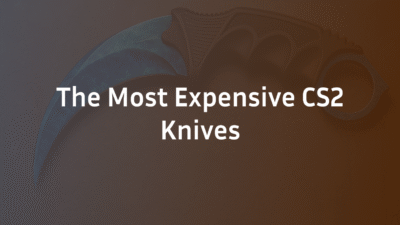In Counter-Strike 2, the inspect feature is far more than a cosmetic flourish—it’s an essential tool for skin verification, gameplay analysis, and pure aesthetic appreciation. Whether you’re checking a trade offer’s authenticity, previewing a new skin in-action, or simply admiring your loadout between rounds, mastering weapon inspection elevates your entire CS2 experience. This comprehensive guide covers everything from basic keybinds to advanced third-party tools, performance optimization, and pro techniques. We’ll help you navigate default controls, custom configurations, mobile inspection methods, and troubleshooting common issues, ensuring you can inspect any weapon, glove, or knife with confidence and efficiency.
What is CS2 Inspect & Why It Matters
The inspect feature in CS2 allows players to closely examine their currently equipped weapon’s model, animations, and skin details from multiple angles. While it might seem like a simple visual gimmick at first glance, inspect serves several crucial purposes that impact gameplay, trading, and overall user experience.
The Role of Inspect in Gameplay
Inspecting weapons isn’t just for show—it provides tangible gameplay benefits that many competitive players leverage:
- Animation Timing: Certain inspect animations have consistent durations that players use to time movements or coordinate with teammates
- Mental Reset: Brief inspection moments can serve as psychological resets between engagements
- Stattrak Verification: Quickly confirm kill counts without checking the scoreboard mid-round
- Skin Condition Check: Assess wear patterns and visual appeal before committing to purchases or trades
Many professional players develop specific inspect habits that become part of their gameplay rhythm, using the feature during buy periods, rotation times, or other low-risk moments.
Skin Verification & Trading Benefits
For skin traders and collectors, the inspect function is absolutely essential for verifying item authenticity and quality:
- Pattern Verification: Critical for specialty knives and gloves where pattern indexes dramatically affect value
- Wear Inspection: Closely examine float values and specific wear patterns that might not be visible in inventory previews
- Scam Prevention: Verify trade offers contain the exact items promised with correct patterns and wear levels
- Market Analysis: Compare different skin conditions and patterns before making purchase decisions
Without proper inspection techniques, traders risk accepting misrepresented items or missing valuable pattern opportunities. The difference between a common and rare pattern can mean thousands of dollars in value, making thorough inspection non-negotiable for serious collectors.
Understanding these fundamental purposes sets the stage for mastering CS2’s inspect mechanics. Now that we’ve established why inspection matters, let’s explore the practical steps to actually perform weapon inspections in various scenarios.
How to Inspect Weapons in CS2
Mastering CS2’s inspect mechanics begins with understanding the basic controls and progresses to customizing your setup for optimal efficiency. Whether you’re using default settings or creating personalized binds, the inspection process should feel natural and accessible during gameplay.
Default Inspect Key & Controls
By default, CS2 assigns weapon inspection to the F key—a convenient placement that allows quick access without moving your left hand from essential movement keys. Here’s how the default system works:
- Single Press: Tap F once to initiate the inspect animation for your currently equipped weapon
- Animation Cycle: Most weapons have multiple inspect animations that rotate with repeated key presses
- Interruption: Inspecting automatically cancels if you perform another action (shooting, reloading, switching weapons)
- Movement Compatibility: You can inspect while walking, though running typically interrupts the animation
The default F key works well for most players, but many advanced users prefer creating custom CS2 inspect binds for faster access or to integrate inspection into their gameplay flow more seamlessly.
Custom Inspect Keybinds Setup
Creating custom inspect keybinds in CS2 takes only moments but can significantly improve your inspection efficiency. Here’s the step-by-step process:
- Open Settings Menu: Press ESC and select the gear icon, or type settings in console
- Navigate to Keyboard/Mouse: Find the “Keyboard/Mouse” tab in settings
- Locate Inspect Binding: Scroll to find “Inspect Weapon” in the action list
- Assign New Key: Click the current binding (showing “F”) and press your preferred key
- Confirm Changes: Click “Apply” to save your new inspect keybind
Popular alternative inspect keybinds include:
- Mouse Side Buttons: Keeps movement hand free for WASD
- C or V Keys: Comfortable thumb placement for many players
- Toggle Options: Some players bind inspect to cycle continuously until cancelled
For even more advanced customization, you can use console commands to create specialized inspect scripts or integrate inspection with other actions using your CS2 Binds Guide for comprehensive keybinding strategies.
Inspecting Different Weapon Types
CS2 features unique inspect animations for each weapon category, with special considerations for premium items:
- Knives: Feature the most elaborate inspect animations, often with multiple stages and unique visual effects
- Gloves: Use a different inspection approach—you must inspect your knife to see glove details clearly
- Stattrak Weapons: Show the kill counter prominently during inspection
- Special Skins: Certain rare skins like the Howl or Dragon Lore have distinctive inspection sequences
The inspection experience also varies between weapon classes—pistols typically feature one-handed inspections, while rifles and heavier weapons use two-handed animations that better showcase their detailed models and skin patterns.
Now that you understand the basic inspection mechanics, let’s explore how to leverage these skills in more advanced scenarios and optimize your inspection workflow for competitive and trading purposes.
Advanced Inspect Techniques
Once you’ve mastered basic inspection controls, you can leverage advanced techniques that provide competitive advantages and enhance your overall CS2 experience. These methods go beyond simple keybinds to optimize your workflow across different game modes and scenarios.
Inspect Animation Mastery
Understanding inspect animation patterns can actually improve your gameplay timing and rhythm. Here’s what advanced players know:
- Animation Lengths: Different weapons have unique inspect durations (typically 2-4 seconds) that can be used for timing-specific strategies
- Cancel Timing: Learning to cancel inspections at the right moment prevents animation lock during critical gameplay
- Weapon-Specific Patterns: Some weapons like the Karambit have multiple inspect animations that cycle in a predictable sequence
- Stattrak Integration: The inspect animation naturally highlights Stattrak counters, making it easier to track kill counts without checking the scoreboard
Many professional players develop muscle memory for inspect animations that helps them maintain focus during downtime or coordinate with team timing. The rhythmic nature of inspection can become part of your overall game flow.
Demo & Replay Inspection
Analyzing demos and replays requires specialized inspection techniques that differ from live gameplay:
- Free Camera Mode: Use +noclip in demos to position cameras for perfect inspection angles
- Slow Motion Analysis: Combine host_timescale 0.5 with inspection to study skin details and animations frame-by-frame
- Player Perspective Switching: Jump between different players’ perspectives to inspect various loadouts and skin combinations
- Timeline Scrubbing: Use demo controls to rewind and replay specific inspect moments from multiple angles
These techniques are particularly valuable for content creators analyzing professional matches or players studying their own gameplay to identify patterns and opportunities. For comprehensive demo controls, check our CS2 Replay Commands Guide for advanced analysis techniques.
Performance Optimization
While inspect animations are visually appealing, they can impact performance on lower-end systems. Here’s how to balance visual quality with frame rates:
- Texture Quality Settings: Higher settings provide better skin detail during inspection but consume more VRAM
- Shader Detail Impact: This setting significantly affects how light interacts with skins during inspection
- Animation Smoothing: Disabling unnecessary post-processing effects can make inspections feel more responsive
- CPU vs GPU Load: Inspect animations are typically GPU-bound, allowing CPU resources to focus on game logic
| Problem | Cause | Solution |
|---|---|---|
| Animation Stuttering | High ping, server performance issues, or local hardware limitations | Test in offline mode first, then adjust cl_interp and cl_interp_ratio for online play |
| Skin Loading Delays | Slow HDD, limited RAM, or corrupted texture files | Move CS2 to SSD, increase virtual memory, verify game files through Steam |
| Missing Textures | Corrupted game files or outdated GPU drivers | Verify integrity of game files, update to latest GPU drivers |
| FPS Drops During Inspect | Intensive skin effects, high shader settings, or background processes | Lower shader quality, close background applications, use fps_max command |
| Inspect Animation Freezes | Conflicting custom scripts or corrupted animation files | Remove custom inspect scripts, verify game files, reset to default binds |
For persistent performance issues, our comprehensive CS2 Crashing Fix Guide covers advanced troubleshooting techniques that also apply to inspect-related problems. Many visual bugs can be resolved by updating GPU drivers, adjusting video settings, or clean reinstalling CS2.
Most inspect issues have straightforward solutions once properly diagnosed. The key is systematically testing different environments (offline vs online, different servers) to isolate whether problems are local or server-side.
Third-Party Inspect Tools
While CS2’s built-in inspect feature is robust, third-party tools extend your inspection capabilities beyond what’s possible within the game itself. These external platforms offer enhanced functionality for skin verification, market analysis, and mobile access that serious traders and collectors rely on daily.
H3: Web-Based Inspect Tools
Several web platforms provide advanced inspection features that complement CS2’s native functionality. These platforms typically work by:
- Connecting to your Steam inventory via secure API
- Loading skin models in WebGL-based viewers
- Providing enhanced controls for lighting, rotation, and zoom
- Offering direct links to marketplaces and trading platforms
The main advantages of web-based tools include the ability to inspect skins without launching CS2, compare multiple items side-by-side, and access detailed pattern analysis that’s difficult to perform in-game.
Mobile Inspection Methods
With the growing mobile gaming audience, several solutions now enable CS2 skin inspection on smartphones and tablets:
- Steam Mobile App: Basic inventory viewing with limited inspection capabilities
- Third-Party Mobile Apps: Dedicated skin inspection apps available on iOS and Android app stores
- Mobile-Optimized Websites: Many web inspection tools now feature responsive designs for mobile browsers
- Remote Desktop Solutions: Using Steam Link or similar apps to stream CS2 from your PC to mobile devices
Mobile inspection is particularly valuable for:
- Quick Trade Verification: Checking incoming offers while away from your computer
- Market Monitoring: Tracking skin prices and availability on-the-go
- Collection Management: Organizing and planning your inventory from anywhere
While mobile inspection can’t fully replicate the in-game experience, it provides essential functionality for active traders and collectors who need access outside of gaming sessions. For comprehensive skin management across all platforms, our CS2 Inspect Link Guide covers advanced sharing and verification techniques.
These external tools complement rather than replace CS2’s native inspection system, providing additional flexibility for different use cases and platforms.
Troubleshooting Common Inspect Issues
Even experienced CS2 players encounter inspect-related problems that can disrupt skin verification and gameplay flow. Understanding how to diagnose and fix these issues quickly ensures your inspection capabilities remain reliable when you need them most.
Inspect Not Working Fixes
When your inspect function suddenly stops working, several common culprits are typically to blame:
- Keybind Conflicts: Check if your inspect key is bound to multiple actions in Settings > Keyboard/Mouse
- Console Command Overrides: Custom scripts or exec files may have remapped or disabled inspect functionality
- File Verification: Corrupted game files can break inspect animations—use Steam’s “Verify Integrity of Game Files” tool
- Input Method Interference: Some keyboard software or macro tools can block game inputs
- Server Restrictions: Certain community servers disable inspect to prevent animation exploits
Quick resolution steps:
- Reset inspect keybind to default (F key) and test
- Check autoexec.cfg and other config files for conflicting binds

- Verify game files through Steam Library > CS2 Properties > Local Files

- Test inspect in offline practice mode versus online servers
- Temporarily disable third-party keyboard/mouse software
H3: Performance & Bug Solutions
Inspect-related performance issues and bugs can range from minor annoyances to game-breaking problems. Use this comprehensive table to quickly diagnose and resolve common inspection issues:
| Problem | Cause | Solution |
|---|---|---|
| Weapon Model Clipping | Custom viewmodel settings or resolution issues | Reset viewmodel to default, adjust cl_viewmodel_shift commands |
| Stattrak Not Displaying | HUD conflicts or custom script interference | Check cl_drawhud settings, remove custom HUD modifications |
| Gloves Not Visible | Specific glove inspection requires a knife equip | Equip the knife and inspect to view the gloves properly |
| Inspect Sound Missing | Audio settings or custom sound mod conflicts | Check “Play Weapon Sounds” in audio settings, remove sound mods |
Most inspect issues have straightforward solutions once properly diagnosed. The key is systematically testing different environments (offline vs online, different servers) to isolate whether problems are local or server-side.
Now that we’ve covered technical troubleshooting, let’s explore how different types of players can optimize inspection for their specific needs and playstyles.
Inspect for Different Player Types
The inspect feature serves unique purposes across CS2’s diverse player base. Understanding how to optimize inspection for your specific playstyle and goals can dramatically improve your efficiency and enjoyment of the game.
Content Creators & Streamers
For streamers and YouTube creators, inspect functionality is essential for producing engaging content:
- Cinematic Shots: Use demo tools combined with inspect to create smooth, professional-looking skin showcases
- Educational Content: Demonstrate pattern differences, wear variations, and skin details for tutorial videos
- Giveaway Verification: Inspect items live on stream to prove authenticity to viewers
- Transition Elements: Use inspect animations as natural transitions between gameplay segments
Pro content creation tips:
- Bind inspect to easily accessible keys for seamless live demonstration
- Use host_timescale commands in demos for slow-motion inspection sequences
- Combine inspect with different map backgrounds and lighting conditions for variety
- Create inspect macros for consistent, repeatable camera angles in tutorials
Competitive Players
While competitive players prioritize performance, inspect still serves strategic purposes:
- Timing Mechanism: Use inspect animation durations to measure specific time intervals (like smoke durations)
- Focus Tool: Brief inspections during downtime can help maintain concentration between engagements
- Team Coordination: Some teams use inspect patterns as visual signals for specific strategies
- Mental Reset: Quick weapon checks can serve as mindfulness breaks during intense matches
Competitive optimization strategies:
- Bind inspect to non-essential keys to avoid accidental activation during combat
- Use minimal graphic settings during tournaments but practice with intended settings
- Develop consistent inspect habits that become part of your pre-round routine
- Disable unnecessary inspect animations if they cause performance issues on tournament hardware
Skin Traders & Collectors
For traders and collectors, inspect is arguably the most critical game feature:
- Pattern Verification: Essential for identifying rare patterns on knives, gloves, and specific skins
- Wear Analysis: Close inspection reveals exact wear patterns that affect skin value and appearance
- Trade Security: Always inspect trade offers thoroughly to avoid scams and misrepresented items
- Collection Management: Regular inspection helps maintain awareness of your inventory’s condition and value
Advanced trading techniques:
- Use third-party inspect tools for side-by-side pattern comparisons
- Develop systematic inspection checklists for high-value trades
- Combine in-game inspection with float value databases for complete analysis
- Create reference screenshots of your valuable patterns for quick verification
For traders building their inventory strategy, our CS2 Trade Up Calculator Guide provides essential tools for maximizing value through strategic upgrades and investments.
Understanding these specialized approaches ensures you’re leveraging inspect functionality to its fullest potential, whether you’re creating content, competing professionally, or building your skin portfolio.
Pro Tips & Best Practices
Mastering CS2’s inspect feature requires more than just technical knowledge—it demands strategic implementation and consistent habits. These professional tips synthesize insights from competitive players, content creators, and trading experts to help you optimize your inspection workflow.
Strategic Inspection Implementation
- Timing Awareness: Use inspect during natural downtime (buy periods, rotations, post-plant situations) rather than active engagements
- Progressive Verification: For high-value trades, inspect items multiple times at different zoom levels and lighting conditions
- Cross-Platform Validation: Always verify suspicious items using both in-game inspection and third-party tools for redundancy
- Performance Balancing: Adjust video settings specifically for inspection versus competitive gameplay if you frequently switch between roles
Efficiency Optimization
- Dedicated Inspect Profile: Create a separate CS2 config with optimized settings for skin showcasing and detailed inspection
- Quick-Switch Binds: Implement weapon-switch combinations that automatically trigger inspect animations for faster verification
- Screenshot Workflow: Develop a consistent process for capturing and organizing inspection screenshots for trading or content creation
- Mobile Integration: Set up Steam Mobile confirmations alongside mobile inspection tools for seamless trading on-the-go
Advanced Technical Tips
- Demo Recording: Always record your matches to enable post-game inspection of enemy loadouts and rare skin sightings
- Custom Lighting: Use specific map locations (like Overpass’ well-lit tunnels) for optimal skin inspection conditions
- Console Aliases: Create custom console commands that combine inspection with other actions for efficient workflow
- Backup Configs: Maintain version-controlled copies of your autoexec and config files to quickly restore optimal inspect settings
For players looking to further refine their visual customization, our CS2 Crosshair Guide provides complementary strategies for optimizing your entire visual interface beyond just weapon inspection.
FAQs: CS2 Inspect Guide
What is the default inspect key in CS2?
The default inspect key in CS2 is F. Pressing this key once initiates the weapon inspection animation, allowing you to view your currently equipped weapon from multiple angles.
How do I change my inspect keybind in CS2?
You can change your inspect keybind through Settings > Keyboard/Mouse. Locate “Inspect Weapon” in the action list, click the current binding, and press your preferred key. Popular alternatives include mouse side buttons, C, or V for easier access.
Can I inspect other players’ weapons in CS2?
No, you can only inspect your own equipped weapons. However, in demos and replays, you can switch to other players’ perspectives and inspect their weapons using the same F key or your custom bind.
Why is my inspect not working in CS2?
Common causes include keybind conflicts, corrupted game files, server restrictions, or custom script interference. Verify game files through Steam, reset keybinds to default, and check for conflicting console commands in your autoexec.
How to inspect gloves in CS2?
To inspect gloves, you must first equip your knife, then press the inspect key. Gloves are only visible during knife inspection animations since they’re part of your character model rather than a separate weapon.
Can you inspect weapons in CS2 demos?
Yes, you can inspect weapons in CS2 demos by switching to any player’s perspective and using the inspect key. Combine this with free camera mode (+noclip) for perfect viewing angles of skin details and animations.
What’s the best inspect keybind for CS2?
The “best” keybind varies by player, but popular choices include mouse side buttons (keeps left hand free for movement), C or V (comfortable thumb placement), or keeping the default F key for muscle memory consistency.
How to inspect StatTrak weapons in CS2?
StatTrak weapons inspect exactly like regular weapons—press your inspect key. The kill counter will be prominently displayed during the animation, making it easy to verify counts without checking the scoreboard.
Does inspecting affect FPS performance?
Inspecting can cause minor FPS drops, especially with complex knife animations or high-quality skin effects. Lowering shader quality and disabling unnecessary post-processing effects can minimize performance impact.
Can I inspect skins on mobile devices?
Yes, through third-party mobile apps, mobile-optimized websites, or by streaming CS2 from your PC to mobile using Steam Link. Mobile inspection is ideal for quick trade verification away from your computer.
Conclusion: Mastering CS2 Inspection
Throughout this comprehensive guide, we’ve explored how CS2’s inspect feature serves far more than aesthetic purposes—it’s an essential tool for competitive play, secure trading, content creation, and overall game mastery. From basic keybinds to advanced third-party tools, each inspection technique contributes to a more sophisticated understanding of CS2’s ecosystem.
The most successful players don’t just know how to inspect weapons—they’ve integrated inspection into their gameplay rhythm, trading verification processes, and content creation workflows. They understand when to inspect for timing advantages, how to verify high-value patterns accurately, and which tools provide the most reliable results across different scenarios.
Remember that mastery of inspection develops over time through consistent practice and application. Start with the fundamental keybinds and troubleshooting, then gradually incorporate the advanced techniques and pro tips that align with your specific CS2 goals. Whether you’re aiming for competitive excellence, trading success, or content creation quality, proper inspection skills will significantly enhance your CS2 experience and results.