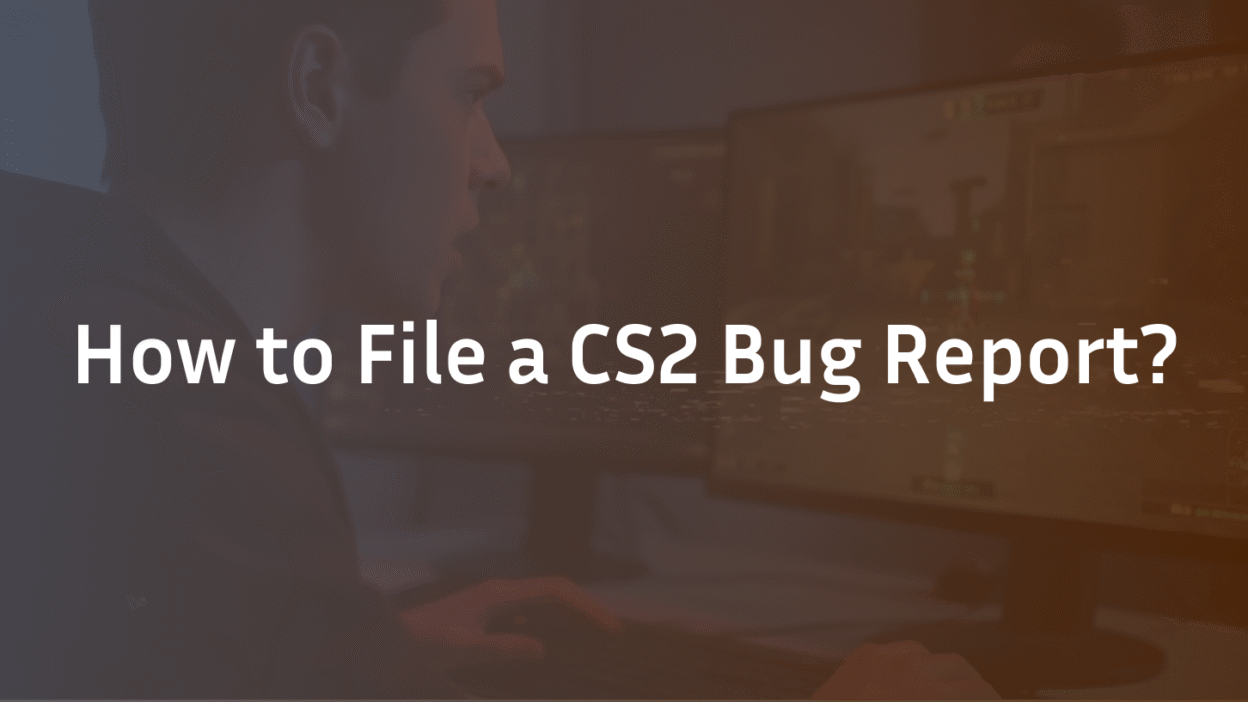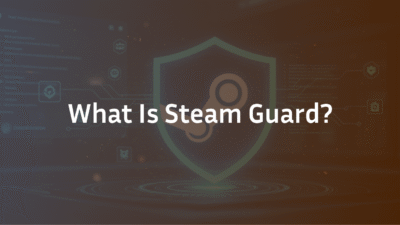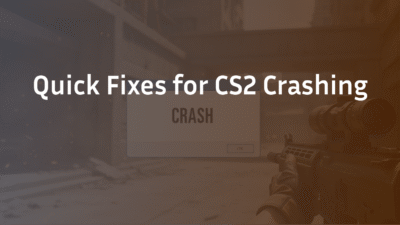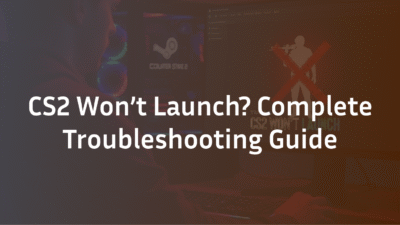Encountering a glitch in Counter-Strike 2 can be frustrating, whether it’s a visual artifact, a game crash, or a gameplay mechanic not working as intended. While it’s tempting to vent on social media, the most effective way to get issues fixed is by submitting a clear and detailed CS2 bug report directly to Valve. A well-written report drastically increases the chances of a developer identifying, reproducing, and ultimately patching the problem.
This definitive guide will walk you through the entire process—from locating the official tool to crafting the perfect report that gets noticed. We’ll also clear up common misconceptions and provide you with a free, copy-pasteable template used by professional testers.
What Exactly is a CS2 Bug Report? (And What It Isn’t)
Before you hit the submit button, it’s crucial to understand what constitutes a valid bug report. In simple terms, a CS2 bug report is a formal notification to Valve Corporation detailing a flaw, error, or fault in the game that produces an unintended or incorrect result. It’s a ticket for the developers, providing them with the technical evidence needed to fix the game’s code.
Filing a report where it doesn’t belong is a common mistake that wastes both your time and Valve’s. Let’s clear up the confusion.
Bug Report vs. Feedback: Knowing the Difference
This distinction is key to managing your expectations.
- A Bug Report is for Objective Problems: This covers reproducible errors in the game’s functionality. Examples include: the game crashing when a specific smoke grenade is thrown, a weapon model appearing invisible, or a “Server Is Reserved for Game Lobby” error preventing you from joining a match. These are technical issues with a clear “right and wrong” behavior.
- Feedback is for Subjective Opinions: This encompasses your ideas and opinions on game design. Suggestions like “the AK-47 should do more damage” or “Anubis should be removed from the map pool” are feedback, not bugs. Valve values community feedback, but it should be discussed on platforms like the Steam Community forums, not submitted through the bug report tool.
Bug Report vs. Cheater Report: Don’t Waste Valve’s Time
This is one of the most significant points of confusion. These are two entirely separate systems with different purposes.
- A Bug Report is for Glitches: You are reporting a problem with the game itself.
- A Cheater Report is for People: You are reporting a player you suspect of using unauthorized third-party software to gain an unfair advantage.
The correct way to report a cheater is through the in-game scoreboard. Right-click their name and select “Report.” This triggers Valve’s anti-cheat review systems. Submitting a cheater’s name through the bug report tool only slows down the process of fixing actual game issues.
| Category | Official Channel | Proper Use Case Example |
|---|---|---|
| Game Bug/Glitch | In-Game Report Tool | Reporting texture flickering, crash issues, or mechanic malfunctions like smoke grenades not working properly |
| Cheating Report | Scoreboard Report Button | Reporting players using unauthorized third-party software like aimbots or wallhacks |
| Feedback & Ideas | Steam Community Hub | Suggesting gameplay changes, new features, or balance opinions like weapon price adjustments |
The Official Way: How to Submit a CS2 Bug Report to Valve
Valve has streamlined the bug reporting process directly within the game client, making it more accessible than ever. There are two primary official channels, and understanding the role of each is crucial for an effective report.
Step 1: Using the In-Game Bug Report Tool
The in-game tool is the #1 method for submitting a CS2 bug report. It’s designed to automatically capture vital technical data from your session, which is invaluable for developers.
Here is the step-by-step process:
- Encounter the Bug: While playing, identify the issue you want to report.
- Open the Main Menu: Press ESC to bring up the main menu.
- Navigate to the Bug Report Button: Look for a button typically labeled “Report a Bug” or represented by a bug icon. This is usually located in the top-right corner of the menu or within the settings/support tabs.
- Fill Out the Form: A new window will appear. This is where you will provide:
- A clear, concise title for the bug.
- A detailed description (we’ll cover how to write this perfectly in the next section).
- Steps to reproduce the issue.
- Attach Evidence: The tool will often have options to attach recent screenshots or video clips. Always include this if possible.
- Submit: Once you’ve filled out all necessary fields, click the submit button. The tool will package your description with recent game logs and system information and send it directly to Valve.
This method is superior because it attaches diagnostic information that developers need, something a simple forum post cannot do.
Step 2: Navigating the Steam Community Hub (For Discussion & Validation)
The Steam Community Hub for CS2 is not the place for your official report, but it plays a critical supporting role. Before you submit a report, it’s wise to check the Hub’s “Discussions” section.
- Search First: Use the search bar to see if other players are experiencing the same issue. If you find a thread, you can contribute your own evidence and system specs. This helps Valve gauge the scale and impact of a bug.
- Validate Your Bug: If many users confirm the same problem, you know it’s not just an isolated issue with your specific PC configuration. This validation gives your subsequent official report more weight.
- When to Post: If you cannot find an existing discussion, you can create a new one. However, remember that a discussion post should not replace using the in-game tool. The ideal workflow is: Discover Bug -> Check Community Hub -> Submit Official Report via In-Game Tool.
Crafting the Perfect Bug Report: What Valve Developers Need to See
Submitting a report is one thing; submitting a high-quality report is what actually gets bugs fixed. A vague report like “game broken” is useless. A clear, detailed, and reproducible report is a developer’s best friend. By following these best practices, you transform from a frustrated player into a valuable QA tester.
The Golden Rule: One Bug Per Report
Never, ever bundle multiple unrelated issues into a single CS2 bug report. If you have a problem with hit registration on Mirage and a separate crash on Inferno, they must be two separate reports. Why? Valve’s developers likely specialize in different areas of the game’s code. A single-issue report can be efficiently routed to the right person or team. A multi-issue report creates confusion, gets bogged down, and often leads to the entire report being deprioritized or ignored.
Writing a Clear Title and Description
Your title is the first thing a developer sees. Make it count.
- A Good Title is a specific, objective summary. Example: “Game crashes to desktop when throwing a smoke grenade from T-Spawn towards A-Site on Mirage.”
- A Bad Title is vague and emotional. Example: “This game is so broken!!” or “Crash bug.”
The description is where you provide context. Be factual and concise. Describe what you were doing, what you expected to happen, and what actually happened. Avoid subjective language like “this is stupid” and stick to the facts.
The Magic of Reproduction Steps
This is the single most important part of your report. Reproduction steps are a numbered, step-by-step “recipe” that allows a developer to make the bug happen on their own machine. If a developer cannot reproduce the issue, they almost certainly cannot fix it.
Bad: “Sometimes I can’t hear footsteps.” Good:
- Start a private Deathmatch server on the map Vertigo.
- Walk to the metal platform near T-Spawn.
- Have a teammate walk toward you from the ladder room.
- Observe that no footstep sounds are audible until the teammate is within 5 meters.
Gathering Rock-Solid Evidence
A picture is worth a thousand words, and a video is worth a thousand bug reports. Always provide evidence.
Screenshots: More Than Just a Print Screen
Use the in-game tool or Steam’s F12 function. Ensure the screenshot clearly shows the issue. For UI bugs, a full-screen shot is best. For texture issues, get close.
Video Evidence: Showing, Not Just Telling
The best way to demonstrate a complex bug is with a short video clip. Use software like OBS, ShadowPlay, or the Windows Game Bar to record the issue happening, especially if it involves timing or sequence. Keep it short and focused (15-30 seconds is ideal).
Console Logs and How to Find Them
The console often contains critical error messages that point directly to the root cause. To enable and access it:
- Go to CS2 Game Settings -> Game -> Enable Developer Console (~) -> Yes.
- When the bug occurs, press the ~ key to open the console.
- Scroll up, look for red error messages, and copy that text into your report.
**Title:** [Brief, specific summary of the bug]
**Description:**
* **What I was doing:** [e.g., Playing a Competitive match on Inferno]
* **What I expected to happen:** [e.g., The molotov should have damaged the enemy in Bench.]
* **What actually happened:** [e.g., The molotov did zero damage.]
**Reproduction Steps:**
1. [Go to this location on this map]
2. [Perform this specific action]
3. [Observe this incorrect result]
**Evidence:**
* [Screenshot/Video Link attached]
* **Relevant Console Error:** [Paste any error text here]
**System Specs:** [Your OS, CPU, GPU - often auto-submitted by the tool]Troubleshooting: What to Do If Your Bug Report Fails
You’ve crafted the perfect report, but when you click “Submit,” nothing happens, or you receive an error. This is a common frustration that can often be resolved with a few simple checks. A failed submission doesn’t mean your report isn’t valid; it usually points to a local technical issue.
Here are the most common causes and their fixes:
- Check Your Internet Connection: The in-game tool requires a stable connection to upload data to Valve’s servers. A momentary hiccup can cause a failure. Ensure your connection is stable and try again.
- File Size Limitations: If you’ve attached a very large video file, the upload might be timing out. Try to keep video evidence concise (under 30 seconds) or use a lower resolution to reduce the file size.
- Firewall or Antivirus Interference: Rarely, security software can block the CS2 client from communicating with Valve’s servers. Try temporarily disabling your firewall/antivirus to see if the submission goes through. Remember to re-enable it afterward.
- Verify the Integrity of Game Files: Corrupted game files can interfere with various game functions, including the bug report tool.
- Right-click Counter-Strike 2 in your Steam Library.
- Select Properties > Installed Files > Verify integrity of game files.
- Let the process complete and then restart the game.
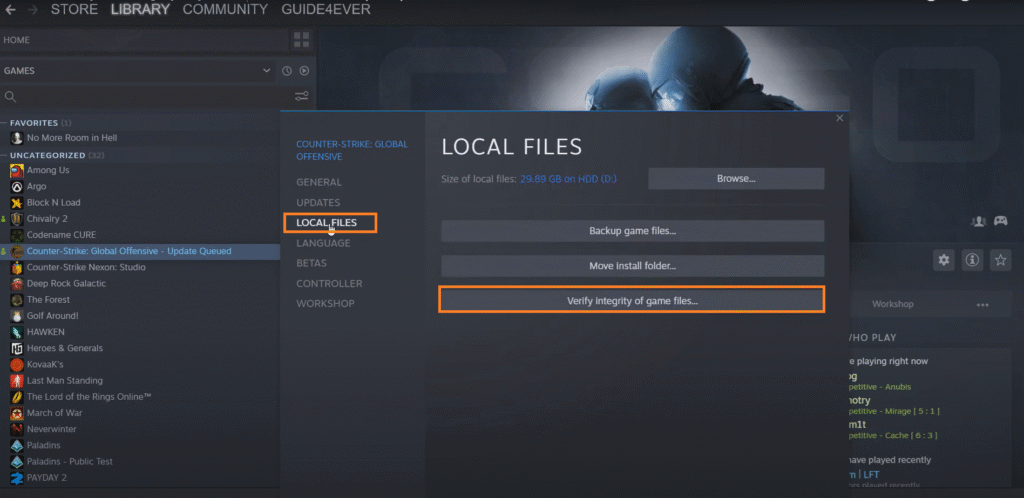
- Clear Steam’s Download Cache: A corrupted download cache can cause various communication issues with Steam’s backend.
- Go to Steam > Settings > Downloads.
- Click “Clear Download Cache” and restart Steam.
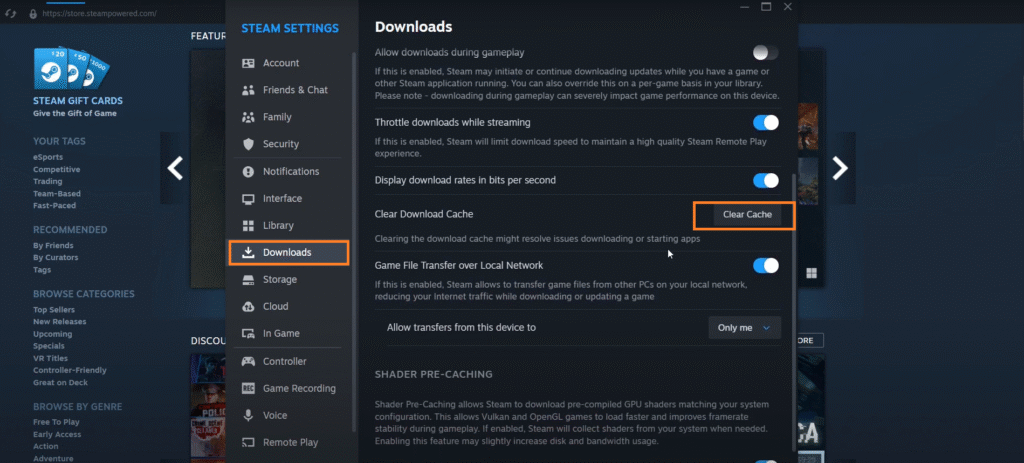
If you’ve tried all these steps and the CS2 bug report tool still fails, your best alternative is to create a detailed post on the Steam Community Hub, including all the information from the template. While not as effective as the official tool, it still gets your report into the ecosystem where Valve developers and community moderators can see it.
What Happens After You Hit ‘Submit’?
Your report has been successfully sent. What now? Understanding Valve’s internal process helps manage expectations and explains the sometimes unpredictable timeline for fixes. While Valve is famously secretive about its exact workflows, we can infer the general path your CS2 bug report takes based on standard software development practices.
- Automated Triage & Log Aggregation: Your report, bundled with its auto-generated logs and system data, enters a database. Automated systems may initially categorize it based on keywords in your title and description (e.g., “crash,” “visual,” “audio”).
- Manual Review and Prioritization: A developer or QA engineer at Valve will eventually review the report. This is where quality matters immensely. A clear, reproducible report with solid evidence gets attention faster than a vague one. The bug is then prioritized based on:
- Severity: How much does it impact the game? A crash is “Critical,” a minor texture flicker is “Low.”
- Reproducibility: Can multiple people confirm it? A bug from a single report is lower priority than one with dozens of confirmations on the Steam Community Hub.
- Scope: Does it affect all players or a niche configuration?
- The Fix and Patch Cycle: Once a developer fixes the bug, the solution is integrated into the game’s codebase. Valve typically bundles multiple fixes into a single update rather than releasing patches for individual bugs. This is why you might see your fix released weeks later in a patch notes list that includes other changes.
It’s important to know that you will likely not receive a personal response. Valve simply does not have the resources to reply to every report. A successful outcome is seeing the issue addressed in a future game update.
Frequently Asked Questions (FAQ)
1. Where is the official CS2 bug report page? The primary and official method is the in-game bug report tool found in the main menu (ESC -> “Report a Bug”). There is no standalone web page for submitting general gameplay bug reports.
2. How do I report a bug to Valve? Use the in-game tool as detailed above. This is the only method that automatically sends them crucial diagnostic logs. For discussion and validation, you can also post on the CS2 Steam Community Hub.
3. Does CS2 have a bug bounty program for gameplay bugs? No. Valve’s bug bounty program is exclusively for reporting critical security vulnerabilities, not for general gameplay glitches. You will not receive payment for reporting that a smoke grenade is the wrong color.
4. What is the best way to report a visual bug in CS2? The in-game tool is best. When reporting a visual bug, a screenshot or video is mandatory. Clearly describe your location on the map and your graphical settings, as this helps isolate the issue.
5. Why didn’t I get a response to my CS2 bug report? Valve does not typically send individual responses due to the high volume of reports. Consider your report successful if the bug is eventually fixed in a game update. A lack of response is normal and not a sign that your report was ignored.
6. Can I report bugs from the Steam mobile app? No, you cannot. The official bug report tool is only accessible from within the CS2 game client on PC.
7. What’s the difference between the bug report tool and the Steam Community? The bug report tool is a formal, technical channel that sends data directly to Valve developers. The Steam Community is a public forum for players to discuss issues, confirm bugs, and provide feedback. The tool is for reporting; the community is for discussing.
8. My game is crashing. What should I include in the report? This is critical. Include the exact circumstances of the crash and any error message. Most importantly, provide the console log from your session, as it will almost certainly contain the error that caused the crash.
9. How long does it take for Valve to fix a bug? There is no set timeline. Simple, highly reproducible, and critical bugs can be fixed in days. Complex issues, or those lower in priority, can take months or may not be addressed if they affect very few players.
10. Can I report bugs for workshop maps? Generally, no. Bugs in community-made workshop content should be reported directly to the map’s creator, not to Valve. You should only use the official tool for bugs in Valve’s official content and game client.