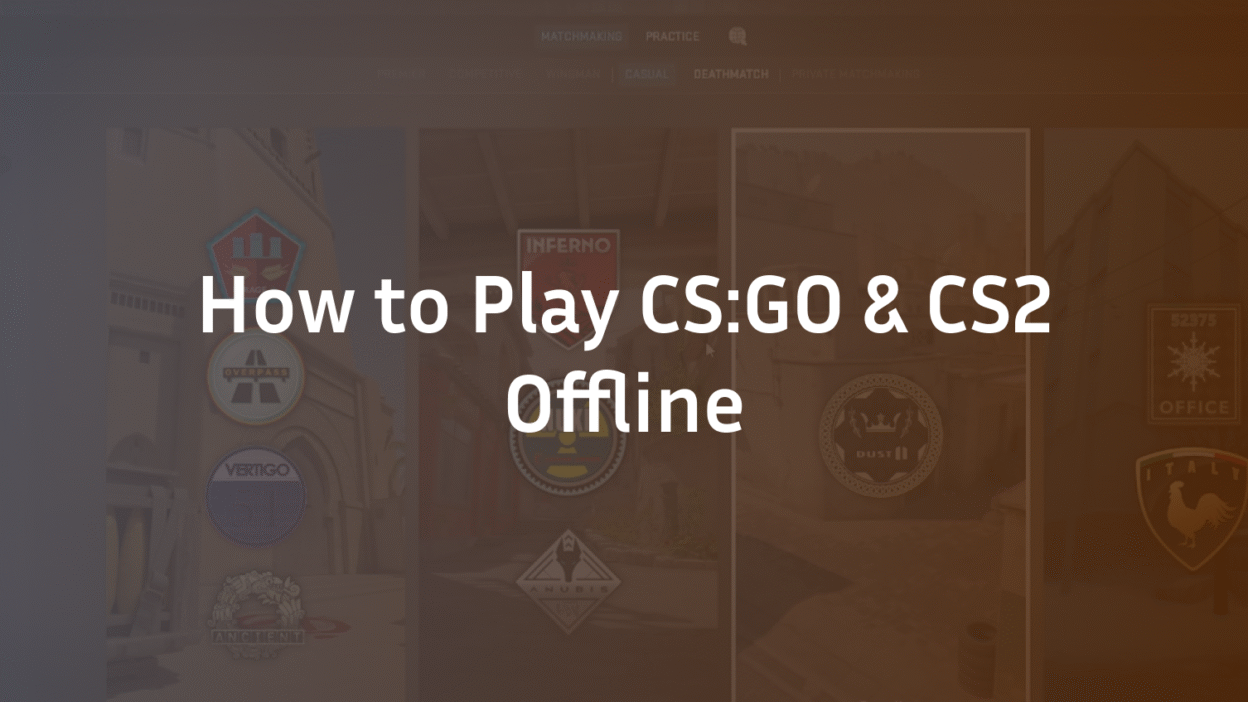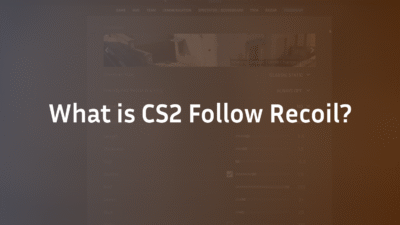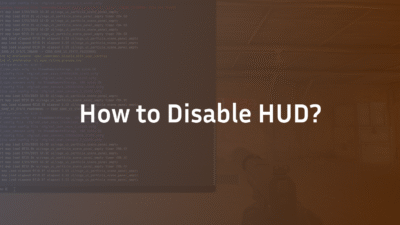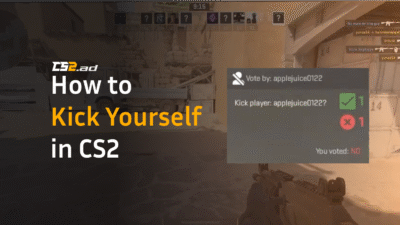How to Play CS:GO & CS2 Offline: The Complete 2025 Guide
Staring at the “Connecting to Counter-Strike Network” message with a dead internet connection is a modern gamer’s nightmare. Whether your ISP is down, you’re traveling, or you simply want to avoid online pressure, the need for reliable offline play is real. The good news is that both CS:GO and its successor, CS2, offer robust options for playing without an internet connection, but the methods differ significantly. This comprehensive guide will provide you with expert, step-by-step instructions to set up solo practice, bot matches, and even local LAN games, ensuring your skills stay sharp no matter your situation. Understanding how to access these modes is a fundamental part of any CS2 beginner guide.
What Does “CS:GO Offline” Actually Mean?
Contrary to popular belief, “offline mode” isn’t a single feature. It encompasses several ways to play without a live connection to Steam’s game servers. It’s crucial to understand that while you can play without internet access, a one-time online authentication is typically required first. True offline gaming in CS:GO and CS2 allows you to practice against AI bots, explore maps, and test settings, but it does not allow you to earn XP, progress in your CS2 ranks, or acquire new items. Your inventory will be available in an offline state as it was last synced.
How to Play CS:GO Offline with Bots
The process for the original CS:GO is straightforward and well-established. This is the classic method for playing with bots in a solo environment.
- Launch Steam in Online Mode: First, ensure you have launched Steam and CS:GO at least once while online. This verifies game ownership and caches necessary files for offline play.
- Enable Steam Offline Mode: Go to Steam > Go Offline…. Confirm the switch. Restart Steam if prompted.
- Launch CS:GO: From your Steam Library, launch Counter-Strike: Global Offensive. You will bypass the main menu and go directly to the offline main menu.
- Start a Game: Click Play > Offline with Bots.
- Customize Your Game: Choose the map, game mode (e.g., Deathmatch, Competitive), bot difficulty, and your team. This is an excellent way to work on your skills without the stress of a live CS2 Deathmatch.
- Start Playing: Click Go and your offline bot match will begin instantly.
How to Play CS2 Offline: The New Method
CS2, with its new Sub-Tick architecture and upgraded engine, handles offline play differently. The classic “Offline with Bots” option from the main menu is no longer the primary method. Instead, Valve encourages the use of practice modes and local servers.
- Prerequisite – Online Authentication: As with CS:GO, you must launch CS2 at least once while online to authenticate your game files.
- Launch CS2 via Steam Offline Mode: Put Steam into Offline Mode as described in the CS:GO section. Launch CS2.
- Accessing Practice Tools: From the main menu, navigate to PLAY > PRACTICE. Here, you will find options for “Learn Courses” and local server setups. This is your hub for single-player mode.
- Starting a Local Game: To play a standard game against bots, select PLAY > PRACTICE > OFFLINE PRACTICE. This will let you choose a map and start a match with bots, mimicking the old system and allowing you to play without a server connection.
- Using the Console (Advanced Method): For more control, you can use the developer console. Enable it in your game settings first.
- Open the console (~ key).
- Type map de_dust2 (or any map name) and press Enter. This will launch a local server on the specified map.
- To add bots, use the bot_add command for a random bot, or bot_add_ct/bot_add_t for team-specific bots. For a more advanced setup, you can customize your experience with various CS2 bot commands.
Setting Up a True LAN Party Without Internet
What if you want to play with friends in the same building but have no online access? This is where LAN (Local Area Network) mode shines. It creates a private server that only devices on your local network can join, perfect for dorms, LAN cafes, or homes with multiple PCs.
- Connect Computers: Ensure all computers are connected to the same local network via a router or switch. No internet connection is needed for this network to function.
- Start the Server (Host PC): On one computer, launch CS2, open the console, and type: map de_inferno (or your chosen map). This will start a local server.
- Find the Server IP: On the host PC, open the command prompt (cmd) and type ipconfig. Look for the “IPv4 Address” (e.g., 192.168.1.5).
- Connect Other Players: On the other computers, launch CS2, open the console, and type connect 192.168.1.5 (using the host’s IP address). They will connect directly to the host’s game, enabling multiplayer offline.
Maximizing Your Offline Practice Session
Simply playing against default bots has limited value. To truly improve, you need to leverage the full power of offline tools.
- Bot Difficulty: Don’t just stick to Easy. Gradually increase the bot difficulty to challenge your aim and movement. Use the bot_difficulty [0-3] console command.
- Practice Utility: This is the best use of offline mode. Use the console commands sv_cheats 1 followed by sv_infinite_ammo 2 and give weapon_hegrenade (etc.) to have unlimited grenades and practice CS2 Mirage smokes and pop flashes on any map.
- Aim Training: Use workshop maps like aim_redline or training_aim_csgo2. You must subscribe and download these while online first, but they are then available offline. This is a cornerstone of learning how to get better at CS2.
- Movement Practice: Use sv_autobunnyhopping 1 and sv_enablebunnyhopping 1 to practice strafing and bhop techniques on offline servers.
Troubleshooting Common Offline Mode Issues
Even offline play can sometimes hit snags. Here are solutions to common problems.
- “CS2 must be running in order to launch it” in Steam Offline Mode: This usually means Steam didn’t cache the login credentials properly. Try launching once more while online, then switching to offline.
- Workshop Maps Not Appearing: You must subscribe and download any custom map while online before it will be available for offline gaming.
- Can’t Access Main Menu: If you’re stuck, try launching with the -dev startup option or verifying the game’s integrity through Steam when you’re back online to fix any corrupted files that might cause a CS2 black screen on launch or other issues.
- LAN Server Not Found: Ensure all firewalls (Windows Defender, etc.) allow CS2 through on the private network. Double-check the IP address of the host PC.
Conclusion: Your Offline Skills Lab Awaits
Playing CS:GO or CS2 without an internet connection is not only possible but can be an incredibly productive use of your time. It provides a pressure-free environment to master maps, refine your aim, and perfect your utility throws. By following this guide, you’ve learned how to navigate both the classic CS:GO offline system and CS2’s updated practice infrastructure, set up a local LAN for friends, and transform your offline session into a powerful training regimen. Remember, the time you invest in mastering offline bots and practice modes will pay dividends when you reconnect and climb the CS2 ranks. Now, get in there and practice.
FAQ Section
Can I play CS2 competitively offline?
No. Offline modes in CS2 are strictly for practice against AI bots or private LAN games with friends on your local network. There is no offline competitive mode that affects your Premier Rating or matchmaking rank. The ranking system is entirely dependent on Valve’s online servers.
Do I need an internet connection to install CS:GO/CS2 for the first time?
Yes. You must have an internet connection to download and install the game files from Steam. Furthermore, a one-time online authentication is required to verify your ownership of the game. After this initial setup, you can use Steam’s Offline Mode to play without an internet connection.
Will my skins and inventory be available offline?
Yes, but in a read-only state. Your entire inventory, including skins, knives, and stickers, will be visible and usable in offline matches. However, any changes you make (like opening containers or applying stickers) will not be saved and will be reverted once you reconnect to the internet and sync with Steam’s item servers.
What is the difference between offline with bots and a LAN server?
Offline with bots runs a game locally on your machine. A LAN server, while still offline from the internet, is hosted on one computer and other players on your local network can connect to it. This allows for true multiplayer without any internet requirement, whereas offline with bots is strictly a single-player experience.
Can I play workshop maps offline?
Yes, but with a crucial first step. You must subscribe to and download the workshop map while you have an active internet connection. Once the map is downloaded and installed onto your machine, it will be available to play indefinitely in offline mode through the “Workshop” tab in the game’s menu. You can learn more about this in our guide on how to play workshop maps with friends in CS2.
Why can’t I see the “Offline with Bots” option in CS2?
Valve integrated the offline bot experience differently in CS2. Instead of a direct menu option, you primarily access it through PLAY > PRACTICE > OFFLINE PRACTICE. You can also use the console command map mapname to instantly start a local server on any map you have installed.
How do I play with friends on the same network without internet?
This requires setting up a LAN server. One computer acts as the host by using the map mapname console command to start a game. Other players then find the host’s local IP address and use the connect [IP address] command in their own console to join the game. All players must be connected to the same router or network switch.