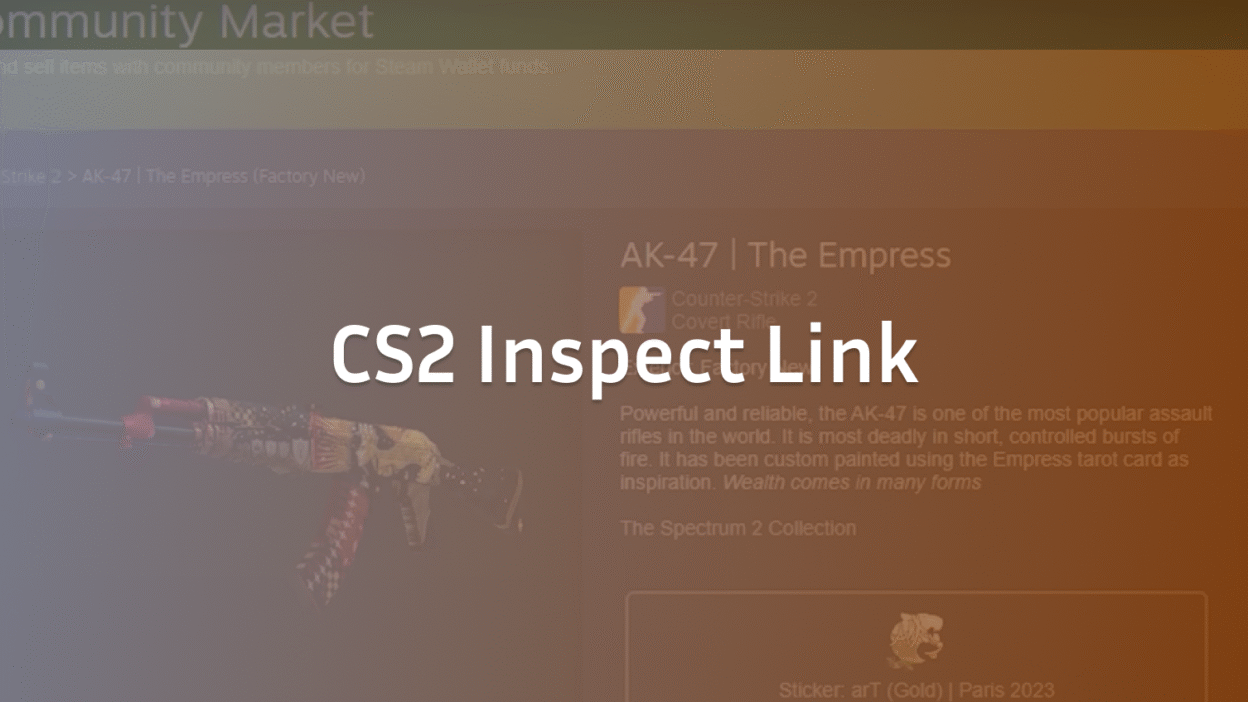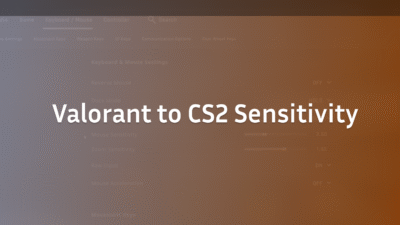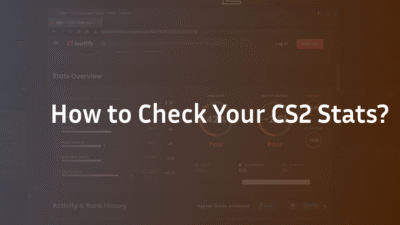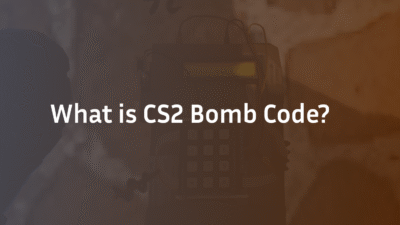CS2 Inspect Link: The Ultimate Guide to Previewing Skins Like a Pro
Every CS2 player knows the thrill of unboxing a rare skin or finally affording a coveted knife. But in today’s market, buying blind is a gamble. What if the Dragon Lore you’re about to trade for has a scratched-up dragon? What if the “Factory New” skin you purchased has a hideous Pattern ID? This is the core pain point of modern skin trading—a lack of transparency.
The CS2 inspect link is your ultimate solution. This powerful feature allows you to preview any weapon skin, glove, or knife in high-resolution 3D, examining its exact Float Value, Pattern ID, and sticker placements before any money changes hands. This guide, written by veteran traders and players, will transform you from a hesitant buyer into a confident connoisseur. We’ll demystify how to generate these links, use advanced codes like !g and !combo, and leverage third-party inspect servers for the best possible look at your future loadout.
What is a CS2 Inspect Link?
A CS2 inspect link is a custom URL generated by the Steam platform. This link contains a unique identifier that commands your CS2 game client to load a specific in-game item into a local or online inspect server, allowing you to view it in a dedicated environment.
Think of it as a hyper-specific command. Instead of just telling the game “show me an AK-47,” the inspect link says, “show me this exact AK-47 Neon Rider with a 0.012 Float Value, a specific Pattern ID of 821, and four Crown Foil stickers applied in precise positions.” This granularity is crucial for valuing items accurately, as wear and pattern can drastically affect a skin’s price and desirability. Understanding these details is a fundamental part of navigating the CS2 skin economy.
Why Using an Inspect Link is Non-Negotiable for Traders
Relying on thumbnail images on the Steam Market or third-party sites is a recipe for disappointment. Here’s why using the official inspect feature is critical:
- Verify Exact Wear Level (Float Value): The wear label (“Factory New,” “Minimal Wear”) is a range. An inspect link lets you see the precise Float Value (e.g., 0.151), telling you if the skin is at the top or bottom of its wear category. A 0.07 Factory New skin looks vastly better than a 0.01.
- Inspect Pattern ID: For pattern-based skins like Case Hardened, Fade, or Doppler knives, the Pattern ID is everything. It determines the distribution of blue, gold, or pink on the weapon. Two skins with the same wear can have a price difference of thousands of dollars based on pattern alone.
- Plan Sticker Placements (Sticker Customizer): Want to see how a particular sticker combo will look? The inspect link is a free sticker customizer. You can preview how expensive charms and stickers will appear on the weapon’s finish before you commit to applying them.
- Avoid Scams: The most important reason. Inspecting an item is the only way to be 100% certain you are getting the exact skin you negotiated for, protecting you from bait-and-switch scams.
How to Generate a CS2 Inspect Link: A Step-by-Step Guide
Generating an inspect link is simple, whether you’re on the Steam Market or a third-party trading site.
Method 1: From the Steam Community Market
- Navigate to the Steam Community Market for CS2.
- Find the item you wish to inspect.
- Right-click on the item’s listing and select “Copy Link Address.”
- This link is your direct CS2 inspect link. You can paste it into any chat or browser.
Method 2: From Third-Party Trading Sites
Most reputable trading sites have a built-in feature to generate an inspect link.
- On the item’s listing page, look for a button that says “Inspect,” “Inspect in Game,” or a link icon.
- Clicking this will typically copy the inspect link directly to your clipboard.
- Some sites may display the link as text, which you can manually copy.
How to Use Your CS2 Inspect Link: !g, !combo, and More
Simply having the link isn’t enough; you need to know how to use it. You have two primary options.
Option 1: The In-Game Console Method (Most Reliable)
This method uses your game’s console command feature.
- Enable the Developer Console: Go to CS2 Settings -> Game -> Enable Developer Console (~ Yes).
- Open your console by pressing the ~ key (usually below ESC).
- Paste your copied inspect link directly into the console and press Enter.
- CS2 will load a local inspect map and spawn the exact item for you to view.
Option 2: Using Community Servers and !g Codes
Many community inspect servers exist solely for this purpose. They offer advanced commands for power users.
- Find a popular CS2 inspect server through the game’s server browser.
- Join the server.
- In the chat, you can use powerful commands:
- !g [link]: The standard command to spawn an item from a link.
- !combo [link1] [link2]: An advanced command to spawn two items simultaneously. This is perfect for previewing a matching knife and glove combo for your loadout builder plans.
Advanced Uses: Screenshots, Float, and Pattern Analysis
For traders and content creators, the inspect feature is just the beginning.
- Creating High-Res Screenshots: Once an item is spawned, you can use a dedicated screenshot tool like the one built into Steam (F12) or third-party software to take stunning, high-resolution screenshots from any angle. This is essential for creating listings or showcasing your inventory.
- Deep Dive into Float and Pattern: While inspecting, you can open your inventory (I key by default) and hover over the spawned weapon. The game will display its exact Float Value and Pattern ID in the item description box, giving you the hard data you need.
Troubleshooting Common CS2 Inspect Link Issues
Sometimes, things don’t go as planned. Here are solutions to common problems.
- “Invalid Link” or Nothing Happens: Ensure you copied the entire link. Links from some third-party sites may expire quickly. Try generating a fresh one.
- Game Doesn’t Open/Black Screen: This could be a broader game issue. Ensure your game is updated and your system meets the requirements. For general launch problems, our guide on CS2 Black Screen on Launch offers proven fixes.
- Item Doesn’t Appear Correctly: This is rare but can happen due to game updates or server sync issues. Try verifying the integrity of your game files through Steam.
- Connection Issues: If using an online inspect server, ensure you have a stable connection. If you’re struggling with lag, our CS2 Port Forwarding Guide can help optimize your network for a smoother experience.
Conclusion: Inspect with Confidence
The CS2 inspect link is more than a feature; it’s an essential tool for empowerment in the multi-million dollar skin economy. It removes uncertainty, prevents fraud, and allows you to make truly informed decisions about your CS2 inventory. Whether you’re a casual player checking a new drop or a high-stakes trader evaluating a rare Pattern ID, mastering this skill is non-negotiable.
Ready to build your perfect loadout? Start by inspecting every potential purchase. And once you’ve secured your dream skins, learn how to showcase them effectively by mastering how to see damage done in CS2 or optimizing your gameplay with the perfect CS2 buy binds.
FAQ Section
How do I inspect a skin in CS2 without buying it?
You can inspect any skin listed on the Steam Community Market or third-party trading sites without purchasing it. Simply right-click on the item’s listing and select “Copy Link Address” (on Steam) or use the site’s “Inspect” button. Paste this CS2 inspect link into your game console or a dedicated inspect server using the !g command to view it in detail.
What is the CS2 inspect command?
The primary command for inspecting items is done through the Developer Console. After enabling the console in your game settings, you paste the entire inspect link into the console and press Enter. On community inspect servers, the common text command is !g followed by the pasted link, which instructs the server to spawn the item for you.
Why is my CS2 inspect link not working?
An inspect link may not work if it was copied incorrectly, has expired (particularly from some trade offers), or if there is a temporary disruption with your game or Steam’s item servers. First, try generating a fresh inspect link from the source. If the problem persists, restart CS2 and Steam. For persistent issues, verify your game files.
Can I inspect skins from my phone?
While you cannot directly load a CS2 inspect link on a mobile device to view the model in the game engine, you can copy the link from mobile marketplaces and send it to yourself to use later on your desktop. Alternatively, many trading sites display the Float Value and Pattern ID on the mobile listing page, and some even provide rendered high-res images.
What’s the difference between Float Value and Pattern ID?
Float Value is a number between 0 and 1 that determines the absolute wear and tear on a skin (e.g., scratches, discoloration). Pattern ID is a separate seed number that controls the unique, random pattern on certain skin finishes like Case Hardened or Marble Fade. Two skins can have the same Float but vastly different Pattern IDs, leading to huge price variations. For a deeper dive into how wear works, check out our guide on CS2 Float Value.