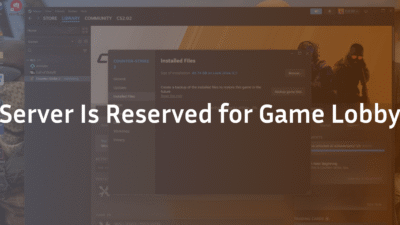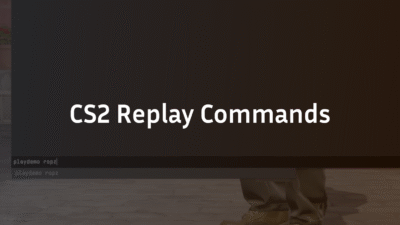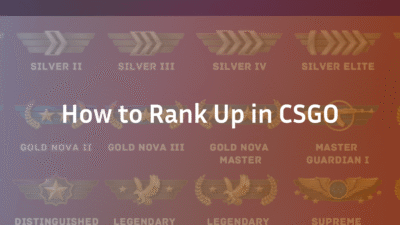Launch options can speed up your startup, help with troubleshooting, and lock in how CS2 opens — but they won’t turn a low-end PC into a supercomputer. This guide explains what each option does (and doesn’t), the safest presets to use, how to set them, and which outdated CS:GO flags to avoid.
How to set CS2 launch options in Steam
- Open Steam → Library.
- Right-click Counter-Strike 2 → Properties.
- Under General → Launch Options, paste your commands separated by spaces.
Example:
-fullscreen -console +fps_max 0
Further read: How to change FOV in CS2?
Safe presets you can copy
(Use one preset, don’t stack all of them.)
- Minimal & stable (recommended)
-fullscreen -console +fps_max 0
Why: Opens in fullscreen with low input lag, shows console, no FPS cap. - Borderless windowed with custom resolution
-windowed -noborder -w 1920 -h 1080 -console
Why: Great for streaming and multitasking. - Troubleshooting reset (when the game won’t launch)
-autoconfig
Why: Resets video/performance settings to defaults. Remove after first boot. - Vulkan test (Windows only, optional)
-vulkan
Why: Tests Vulkan renderer. Remove if unstable.
Further read: How to Change Bot Difficulty in CS2?
What launch options actually do
Display & windowing:
- -fullscreen = Exclusive fullscreen (best for competitive).
- -windowed = Standard window.
- -noborder = Removes window borders.
- -w <width> -h <height> = Sets resolution (example: -w 1280 -h 960).
- -refresh / -freq = Rarely needed, Windows usually handles refresh rate.
Console & FPS:
- -console = Opens console at boot.
- +fps_max 0 = Removes FPS cap. Replace 0 with a number to cap.
- +exec autoexec.cfg = Runs your config at startup.
Rendering:
- -vulkan = Switches renderer from DX11 to Vulkan.
- -forcenovsync = Forces V-Sync off.
Priority & language:
- -high = Starts CS2 with high CPU priority.
- -language <lang> = Sets language.
Recovery tools:
- -autoconfig = Resets configs to default.
- -safe = Not relevant in CS2, use -autoconfig instead.
Optional:
- -novid = Skips startup video (if supported).
What not to use (outdated or risky)
- -heapsize, -threads, -nod3d9ex, -nojoy, +mat_queue_mode, etc. → Deprecated or ignored.
- -insecure → Disables VAC, don’t use in matchmaking.
- -tickrate 128 → Does nothing for Valve servers.
Recommended setups by use-case
Competitive grinder:
-fullscreen -console +fps_max 0
Streamer / alt-tab heavy user:
-windowed -noborder -w 1920 -h 1080 -console +fps_max 0
Laptop / thermally-limited rigs:
-fullscreen -console +fps_max 144
Game broken after driver update:
-autoconfig
FAQ
Q: Do launch options boost FPS?
A: Not much. They mainly control startup.
Q: Is there a 144Hz launch option?
A: No. Set refresh rate in Windows and CS2 settings.
Q: Can I force 128 tick?
A: No. Tickrate is server-side.
Q: Should I put all my config in launch options?
A: No, use autoexec.cfg for gameplay cvars.
Handy next steps
- Learn maps: Mirage, Inferno, Overpass, Dust 2, Anubis, Nuke (all guides available on blog.cs2.ad).
- Beginner? Check CS2 Maps and CS2 Ranks guides.
- Troubleshooting? See CS2 black screen on launch or CS2 rubberbanding.
- Want pro setups? See s1mple, ZywOo, NiKo, ropz, device CS2 settings.
Copy-paste library
Fullscreen, unlimited FPS:
-fullscreen -console +fps_max 0
Borderless 1080p:
-windowed -noborder -w 1920 -h 1080 -console
Reset video:
-autoconfig
Try Vulkan:
-vulkan